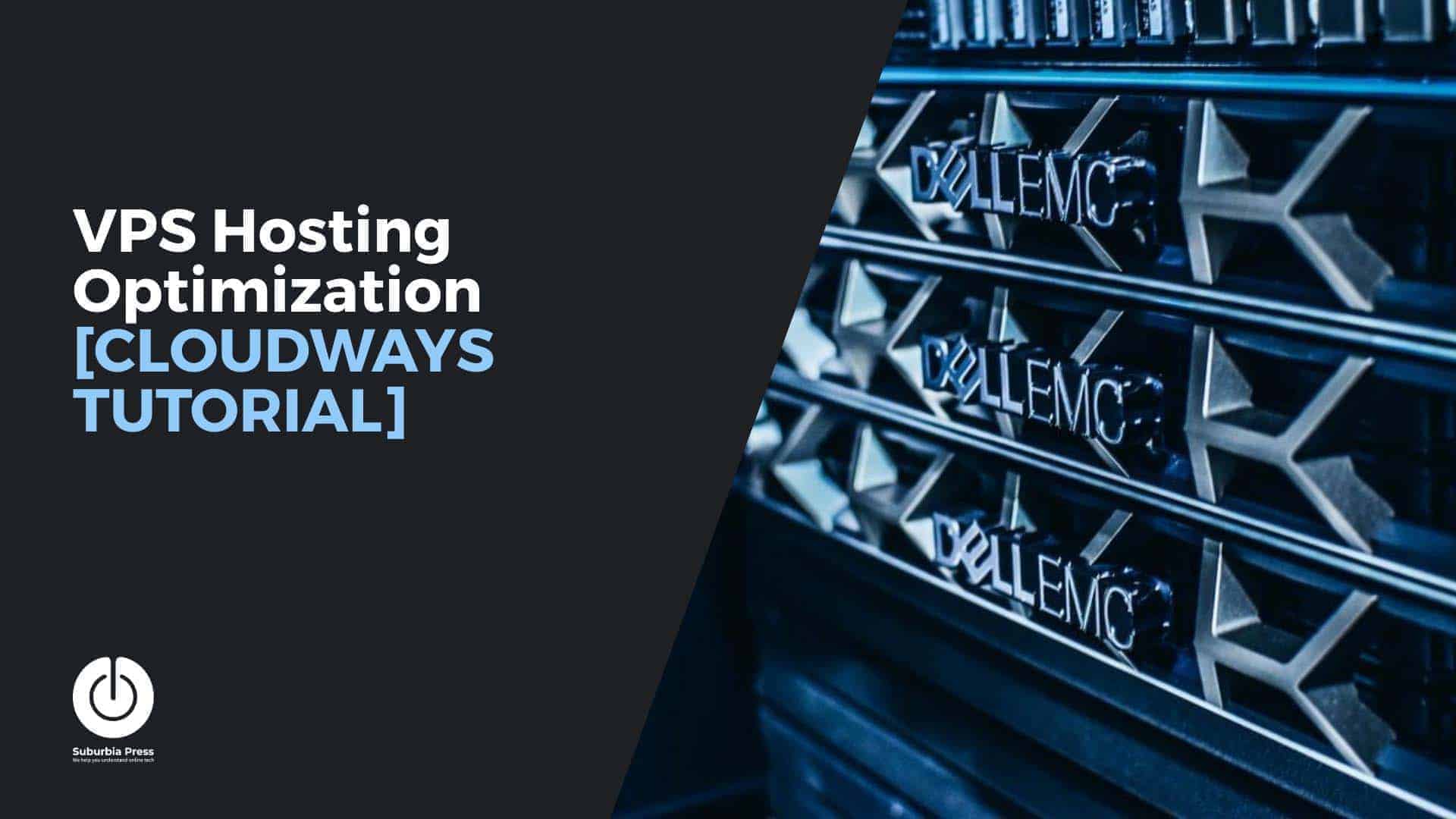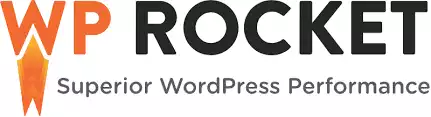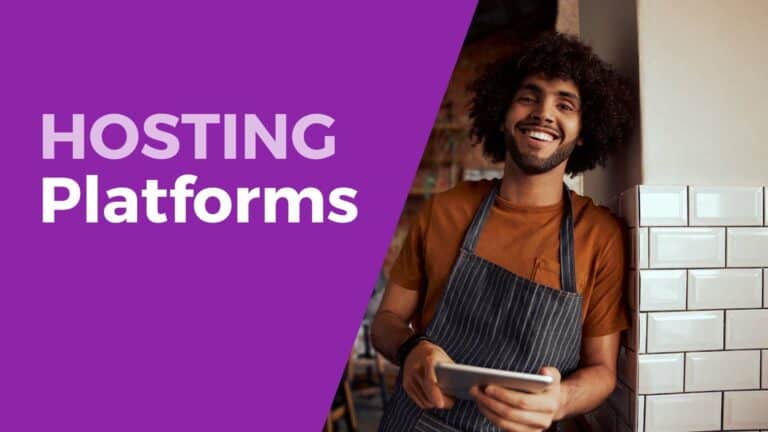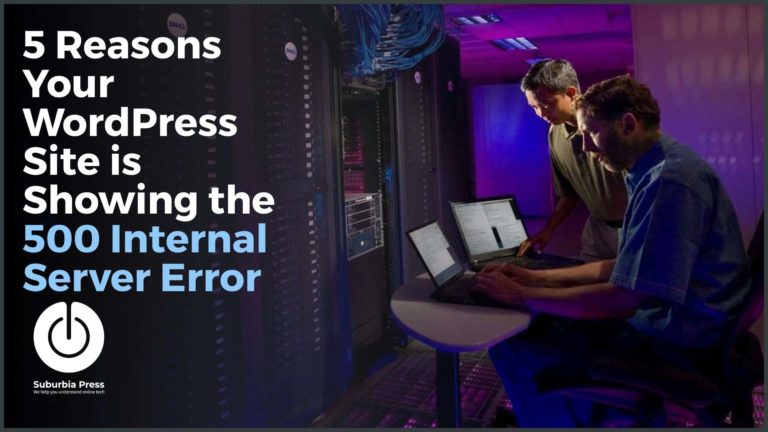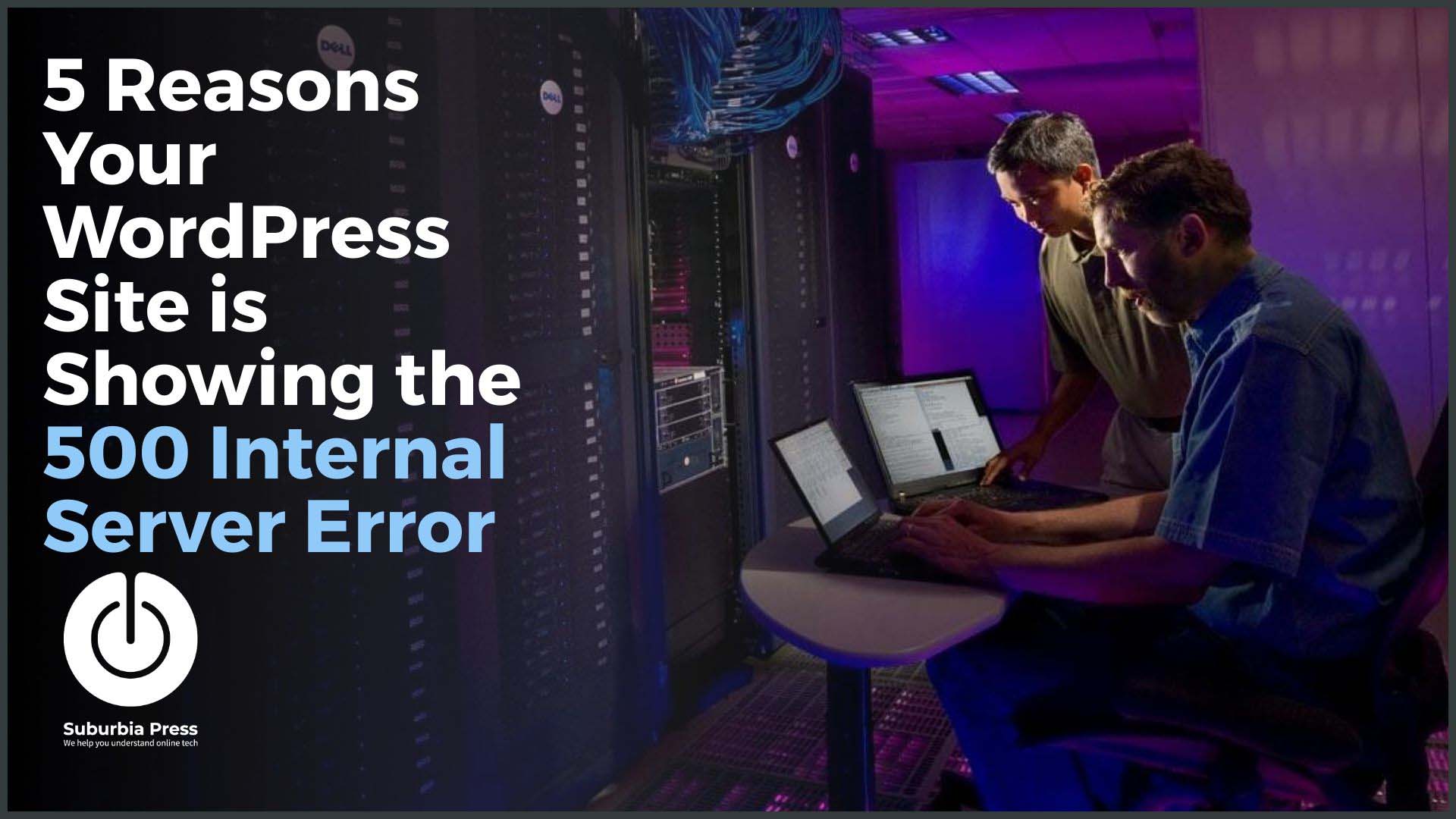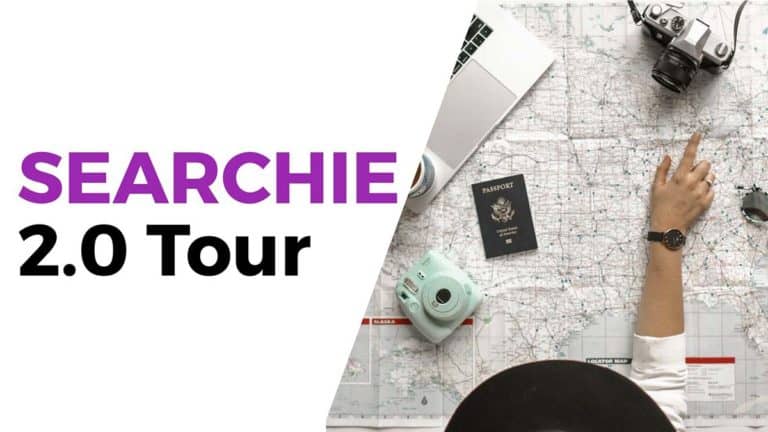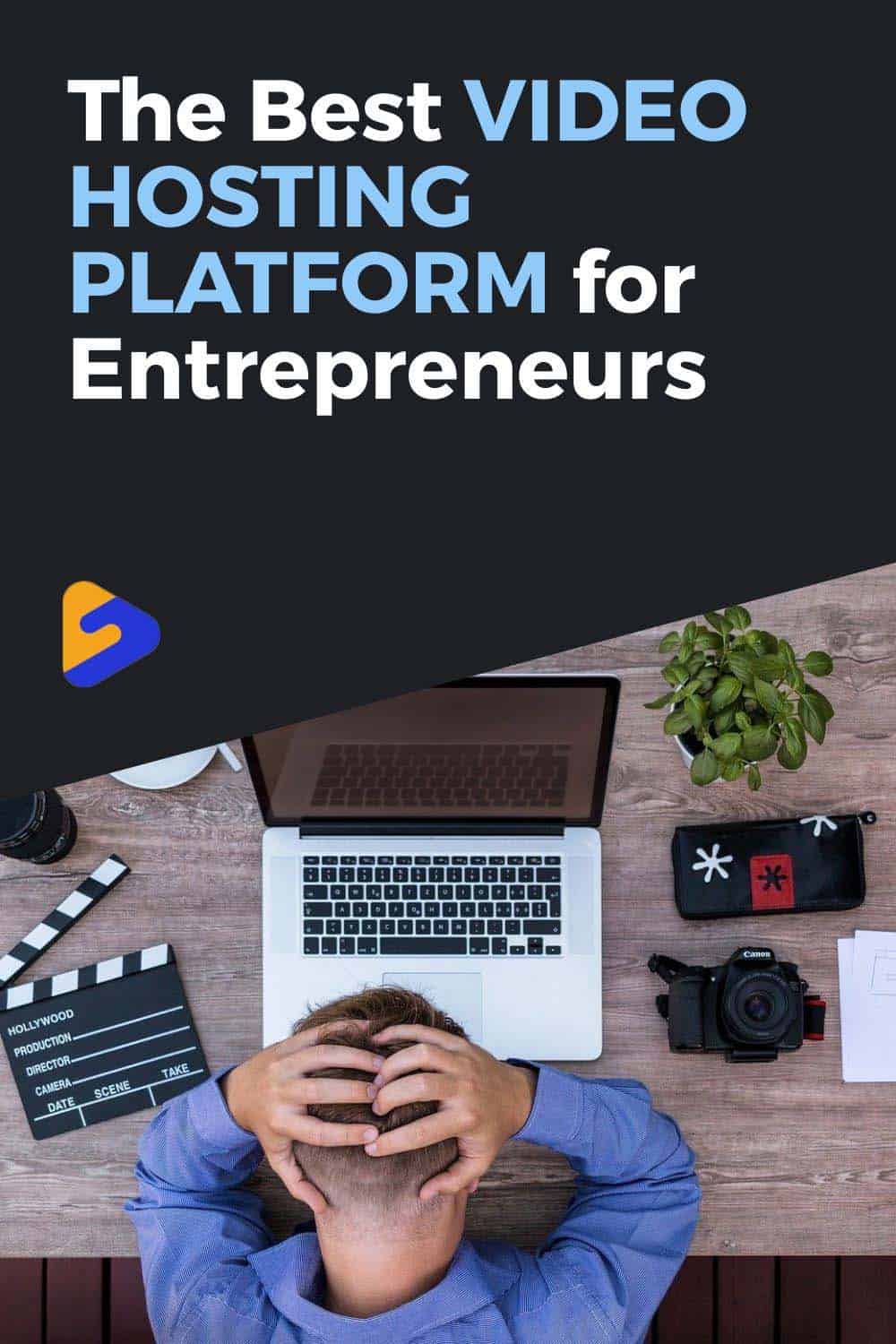VPS Hosting Optimization [Cloudways Tutorial]
Users demand speedy performance from websites. VPS hosting optimization gets you there.
A slow website may cause users to leave your page before it’s fully loaded. A mere momentary delay in page load time can lead to a 7 percent loss in conversions, 11 percent fewer visitors, and a 17 percent reduction in customer satisfaction.
Google penalizes slower websites by moving them lower in the results of the Google searches (SERP). This means lower organic traffic for slower sites.
You only have a few seconds to attract a visitor’s attention and encourage them to return to your site (reducing that bounce rate).
Video: VPS Hosting Optimization
How do I speed-check my WordPress website?
Google uses page loading times to rank results. Some online services can help you check the page speed of your site. These tools provide data to optimize websites so they load quicker than others.
The Page Speed Tool of Google and the GTmetrix tool show useful suggestions for optimizing the Page Load Time of websites.
Read this article to learn how to speed up WordPress.
What is a Virtual Private Server (VPS)?
Virtualization creates a model of something physical and represents it for a user.
A VPS gives you the same experience as a dedicated server, with consistent performance. Virtualization divides the resources of a physical server to offer peak performance for WordPress software and other applications.
Instead of shared hosting on overloaded servers, you can plan your VPS performance by knowing how much CPU, RAM, and Disk you have at your disposal for your web hosting.
There’s a reason why managed WordPress web hosting won’t tell you about the back-end server settings. They’re overloading them because they expect most of the sites won’t have much traffic.
You don’t even know where your server’s located with managed hosting.
1: Why Not Use a Dedicated Hosting
It’s not cost-effective to use a dedicated server in an age of virtualization. Major providers like AWS or Microsoft Azure have data centers filled with servers. They rent out virtualized servers that offer the same benefits at a lower cost.
You get dedicated resources for your server at a much lower cost.
Another advantage of a VPS is that you can easily clone it. It’s hard to do that with physical servers. You have to buy the hardware, find space and power for it, and then restore a backup to it.
2: WordPress VPS Hosting Advantages
Hosting a WordPress site on a VPS hosting website allows for better efficiency and more security. Virtual Machines (VMs) run on powerful hardware to offer faster operation and maximum reliability.
Some VPS hosts offer an easy-to-use interface to handle the servers’ technical functions. The output of this VPS depends on the server that’s running it and depends on what it does.
I use and recommend Cloudways hosting for online entrepreneurs. If you’d like to know more, check out my review of Cloudways to get a better understanding of the service. You can get better performance for less money than many Managed WordPress hosts charges.
3: Why use a VPS server for a WordPress Site?
Unlike a typical WordPress hosting plan, the only WordPress site running on your VPS is the one you put there. You can have multiple WordPress sites on a single VPS server, but chances are better that you won’t overload your own server’s resources if you want great performance.
VPS performance is superior to managed hosting because you have dedicated resources. Your server performance provides faster initial response times because you aren’t sharing the same host with dozens or hundreds of other sites.
Shared hosting plans don’t let you know your memory limit because all sites use shared memory.
You won’t know details about PHP and MySQL instances. There’s no way to monitor PHP performance. The only way you measure how your server performance metrics is to use an external tool, like Google Page Speed Insights or GT Metrix to see the response time of a respective server. Knowing how your server performs is a critical insight for a website owner.
Servers located relative to your website visitors affect performance. When your site performs poorly, they don’t give you the online tools or technical support to find out why.
Connection attempts are one of the few things they’ll tell you about because you’re limited to a capped number of website visitors.
When the CPU has fewer calls, it responds faster. You can safely operate more WordPress plugins when you have dedicated RAM because other sites aren’t nursing from the same resource.
A VPS hosting plan performs better because it doesn’t starve the WordPress core by sharing it with simultaneous requests for memory allocation or CPU resources to serve database requests.
Check out our article on how to choose different types of hosting platforms:
Best Types of Hosting Platforms
VPS Hosting Optimization Recommendations
The default settings on a VPS plan are faster than shared hosting, but there’s room for WordPress VPS optimization. Among the various settings to optimize your server are a few caching options. You could also disable hotlinking to reduce requests.
Hotlinking is essentially when someone right-clicks content on your site to display it elsewhere. This is most common with image hotlinking, but it could be anything. The problem is not only that this is theft, but it’s also draining your server resources to serve something on a different site.
While you have more resources, you still have limited resources and you need to make the most of them.
With a few simple changes, VPS optimization is easy by adding some caching software, updating MySQL, and ensuring that your host gets configured correctly for your peak performance.
Keep your plugins up to date to take advantage of optimizations provided by the vendors, too.
1: Caching Your Site Reduces HTTP Requests
Caching renders a PHP script and “caches” the HTML input as static files. That means the only workload on your server, until the page changes, is creating the static cache it delivers.
The next time a visitor requests that page, the server outputs the static HTML page instead of processing the PHP script. The task of serving a static file takes less memory and typically operates more efficiently than the processing and execution of a script.
The caching engine delivers static content, but there’s more than one way to cache.
Remember, dynamic websites with users are continually changing. You can’t serve a cache that’s outdated, so you may need to exclude some parts of your site.
There are different types of caching that you can implement to handle your performance goals. That’s because there are different aspects of your site’s performance that you can optimize.
Many WordPress caching plugins are available but we strongly recommend the premium WP Rocket or the free WP Super Cache plugin.
2: Caching HTTP Reverse Proxy (Varnish)
Cloudways hosting provides Varnish cache, which is a caching HTTP reverse proxy. This type of cache accelerates specific types of traffic. In this instance, Varnish is an HTTP accelerator.
Here’s what that means in simple teams.
Varnish cache sits in front of the webserver, takes the output it delivers to a visitor, and caches the HTTP content to deliver in a much faster method. It can speed delivery of HTTP from 300x-1000x faster than typical HTTP output.
Using the WP Rocket caching plugin in WordPress will automatically detect and configure itself to work with Varnish, saving you a lot of hassle and time.
3: Redis Cache
Cloudways also offers Redis cache, an important VPS optimization tool for server-targeted caching. It speeds up communication within the server for database calls and messaging by optimizing various data types and structures for faster communication.
Redis is a resource-hungry tool. It requires at least 2 CPU cores and 4 GB RAM. Make sure you have the necessary resources or it may slow your site because it consumes RAM and CPU.
On your Cloudways Server settings, visit Packages and Settings.
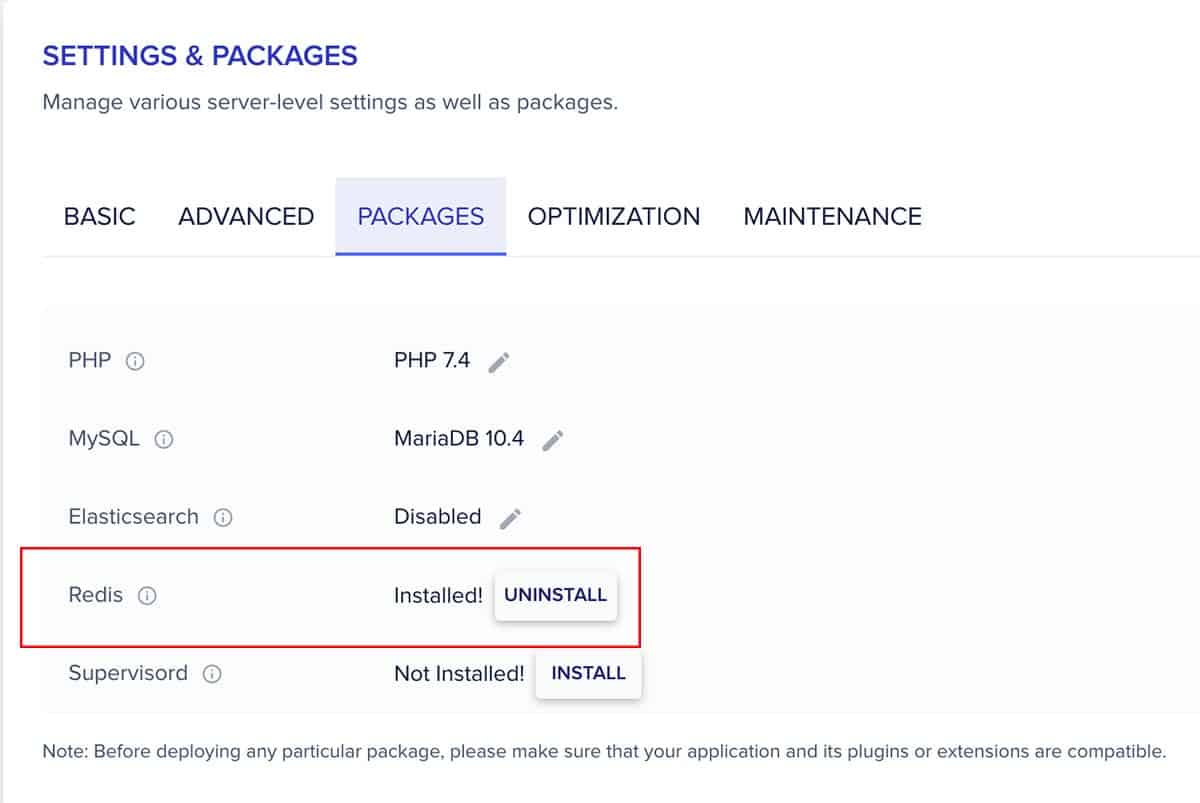
Click the Install button to add Redis to your server. That may take a minute or two.
Next, click on the Manage Services tab on the left menu. Ensure that Redis is running. If not, start it. You can also confirm that Varnish is running on this same interface.
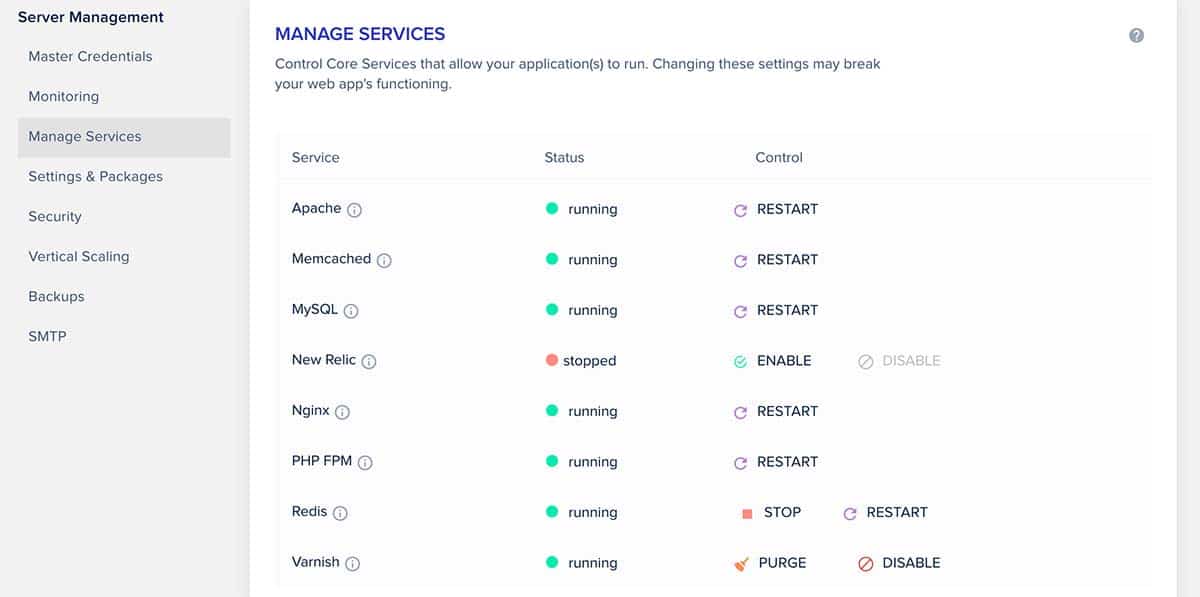
Next, you need to edit the wp-config.php file to add some configuration lines to help your WordPress VPS optimization out a bit.
One the second line of that file, add this line:
define('WP_CACHE', true);
On the first line of the Salts Key section, add this line:
define('WP_CACHE_KEY_SALT', 'yoursite.com');
Make sure the salt key is unique for each WordPress installation on your server. Typically, you can use your domain name to ensure it’s unique.
The next thing to do is add the Redis WordPress plugin to your site.
Go to Add Plugins and search for Redis. Select Redis Object Cache.
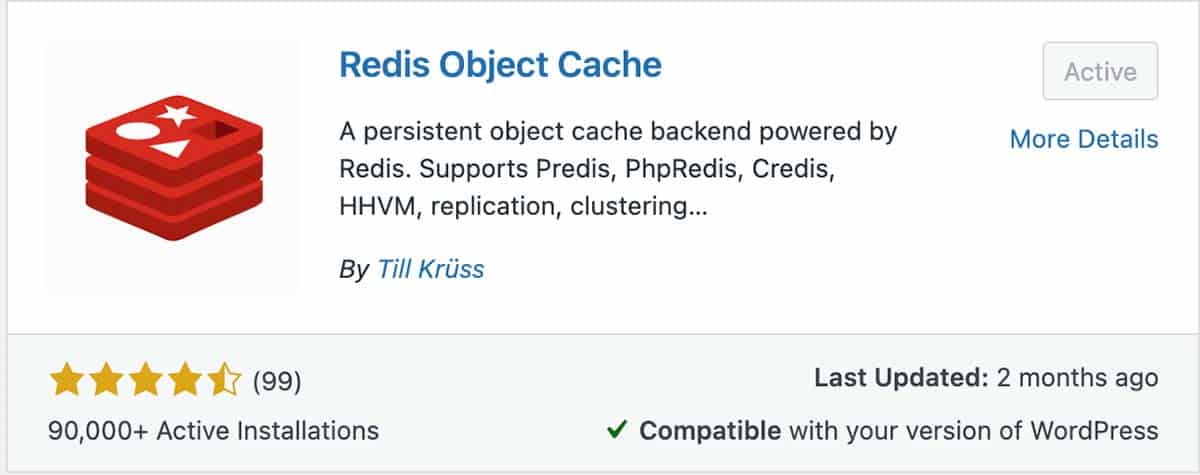
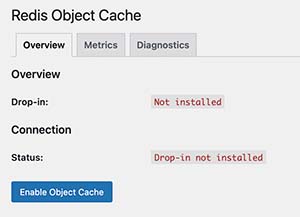
Install and Activate the plugin. You can find it in your WordPress settings menu after that. Open the Redis plugin and click the button to Enable Object Cache.
If you ever need to flush the cache, you can do it here.
4: OPcache Improves PHP Performance
OPcache gets installed by default with PHP 5.5 or above, so you don’t have to manually install anything here.
In essence, OPcache is a compiler. It converts the human-readable PHP script into a language the server comprehends.
When a visitor loads a page with PHP script, OPcache loads the cached page much faster to improve site response times by storing precompiled script bytecode in memory.
If you also use WP Rocket, you’ll see an option to flush OPCACHE on the top menu bar. You may want to do this if your site doesn’t parse scripts and delivers older versions of a dynamic page created from PHP.
5: Maintain an updated MySQL version
Regularly updating the version of MySQL is vital to maximum security and performance on a VPS. The older versions are ended of life (EOL) and don’t provide security patches.
The best choices are MySQL 5.6 or higher. In fact, MySQL is further along than version 5.6, so this shouldn’t be a problem unless you’re taking over an old site that wasn’t maintained. If you have the latest version, you should be in good shape.
Your MySQL database may occasionally have temporary storage for records that aren’t necessary after a while. Things like temporary drafts of posts or pages can go. WP Rocket has a feature to clean up the database.
6: Use a Content Delivery Network (CDN)
VPS allows a data transfer rate quickly but it still took some time. CDN guarantees significantly better performance because it frees up your storage space.
In other words, the readers are able to access your site at a very quick speed which helps to boost your sales. VPS uses a highly efficient content delivery network (CDN) to store your static data on various servers throughout several regions of the world.
You may also like our review of the BEST Video Hosting Platform.
VPS Hosting Optimization Summary
We’ve covered some of the best advice to optimize your VPS hosting server. Get good hosting from a reputable and affordable VPS provider like Cloudways (get a FREE trial). Configure your caching on the server. Configure your WordPress Admin area RAM, and use a plugin like WP Rocket to cover all the bases for the best caching and database cleanup performance.
You’re going to love your site performance.
Cloudways makes it easy to find the best-performing web hosting providers so you can get the best performance for your website. They offer friendly support, speedy performance, and enterprise-grade security to give you the best web hosting experience possible. And with New Relic server monitoring and metrics, you can keep an eye on your site 24/7.
You choose which data center is right for your server, and you can always scale up as your site grows.
Sign up today and see how Cloudways can help you create a high-performance website for less than many shared hosting providers.
- FAST Performance
- Reliable hosting with excellent uptime
- Inexpensive compared to other hosts
- More server resources than managed WordPress hosting
- Scalable so you can add more resources
- No long term contracts
- Limited trial period
- Complex setup for new users
- Custom (non-standard) user interface
- They don’t sell domains
Is your WordPress site running slow? If so, you need WP Rocket, the best caching plugin to optimize the performance of WordPress sites. With WP Rocket, you can improve your page load times, reduce stress on your server, and improve your Google PageSpeed score.
Best of all, WP Rocket is easy to use and doesn't require any coding knowledge. Just install and activate the plugin, and you're ready to go!
- Improve site speed
- Integrates with Cloudflare
- Easiest cache tool to use
- Some beta features may break site display