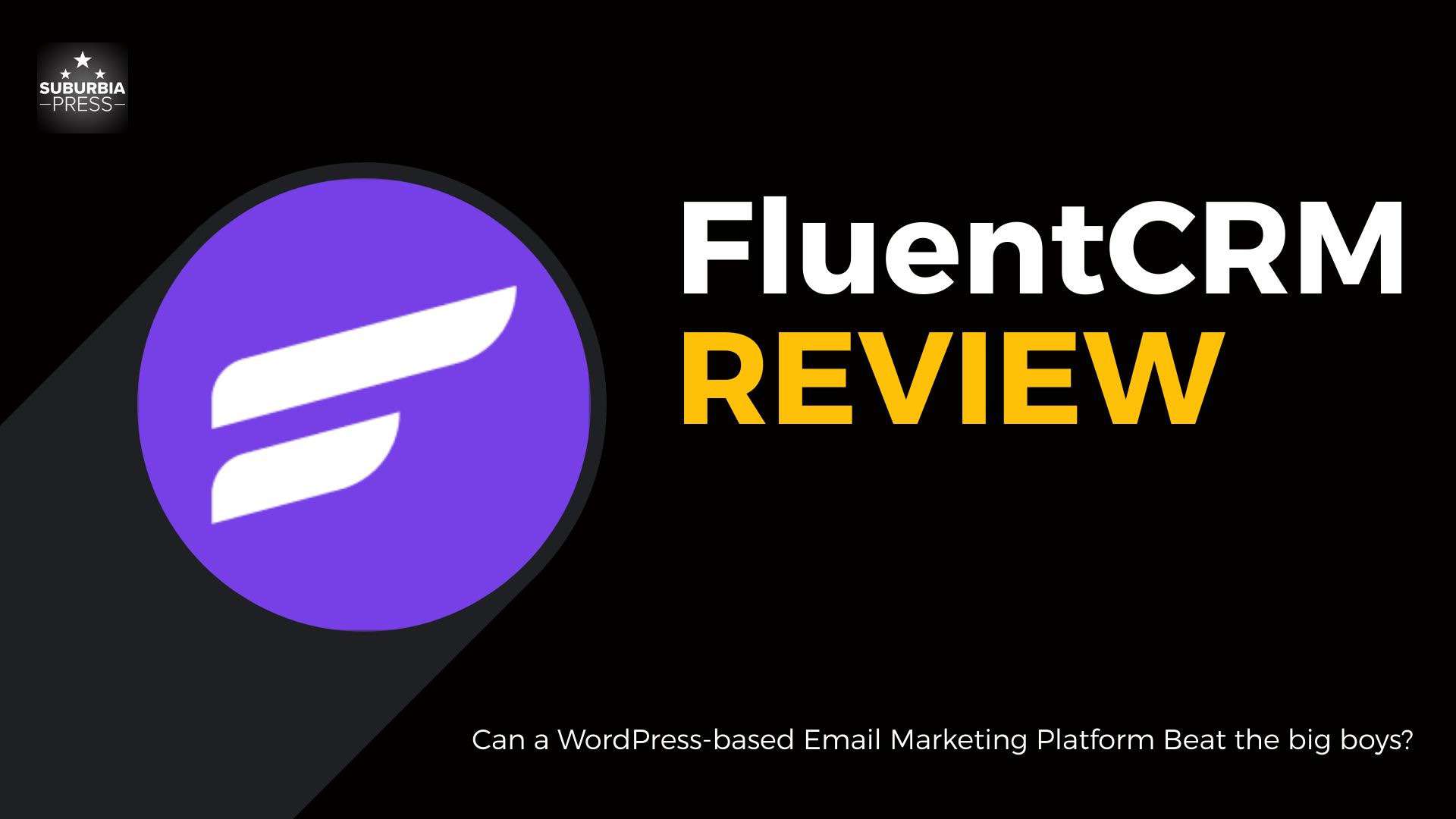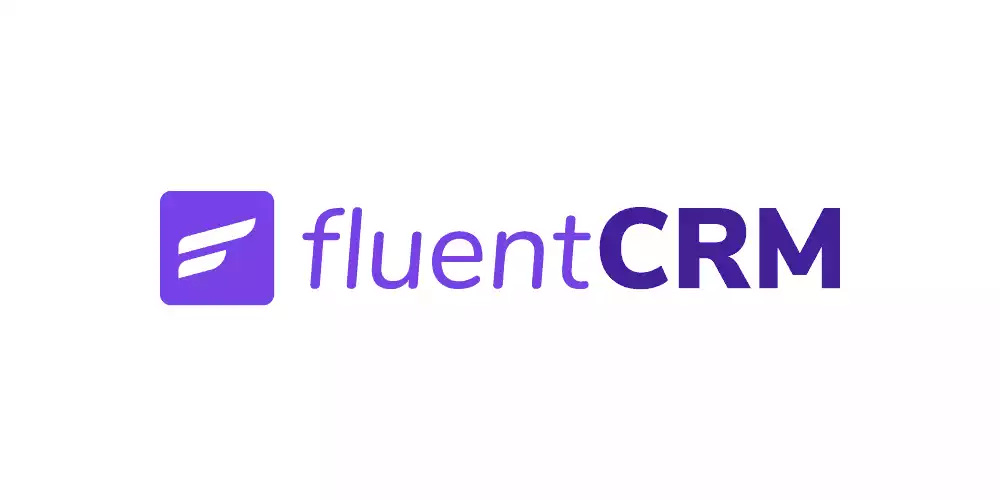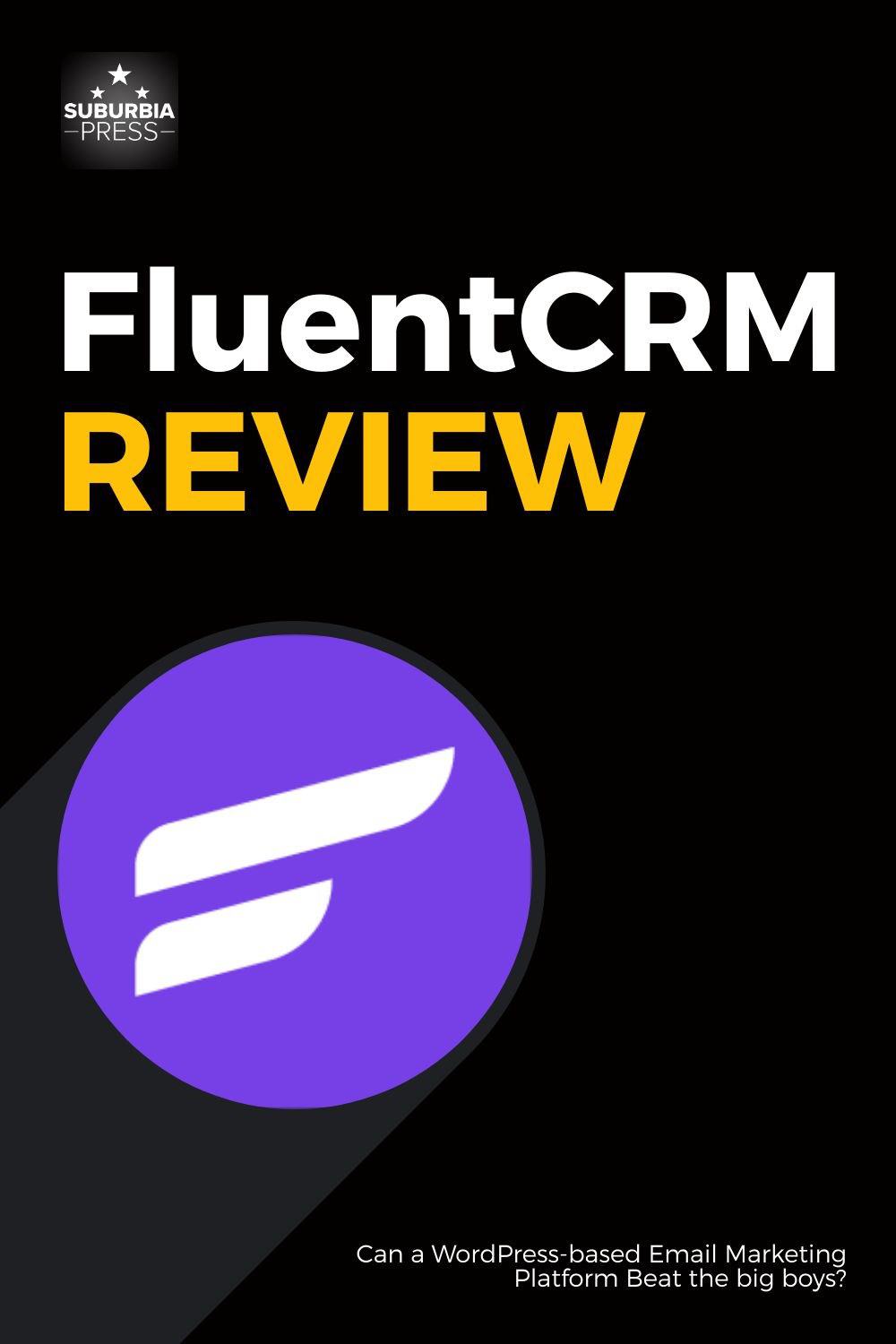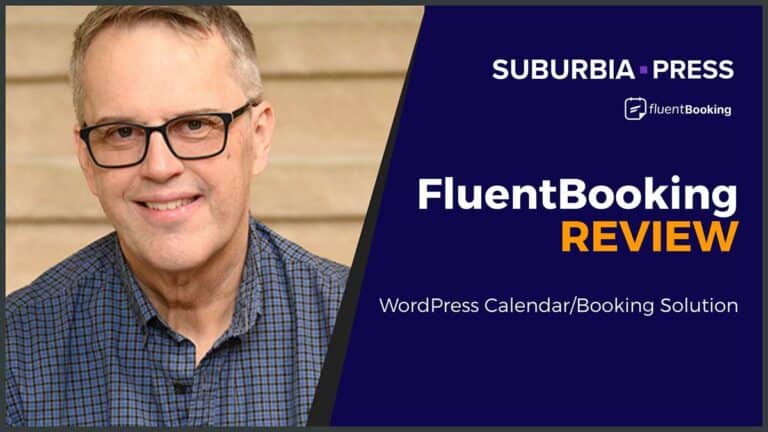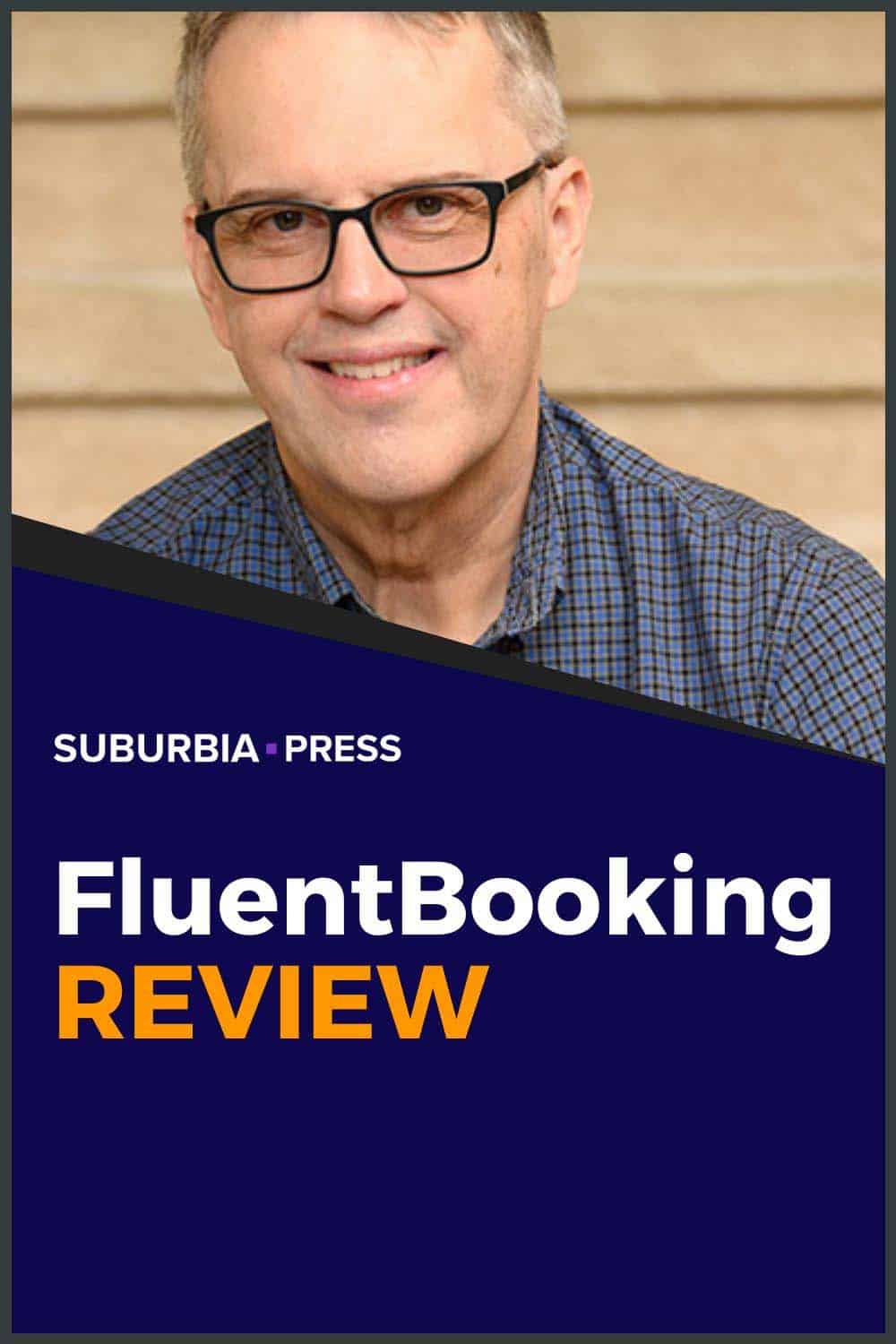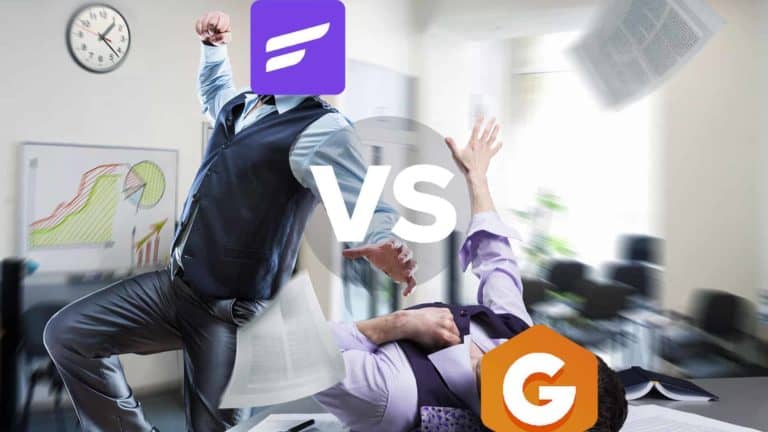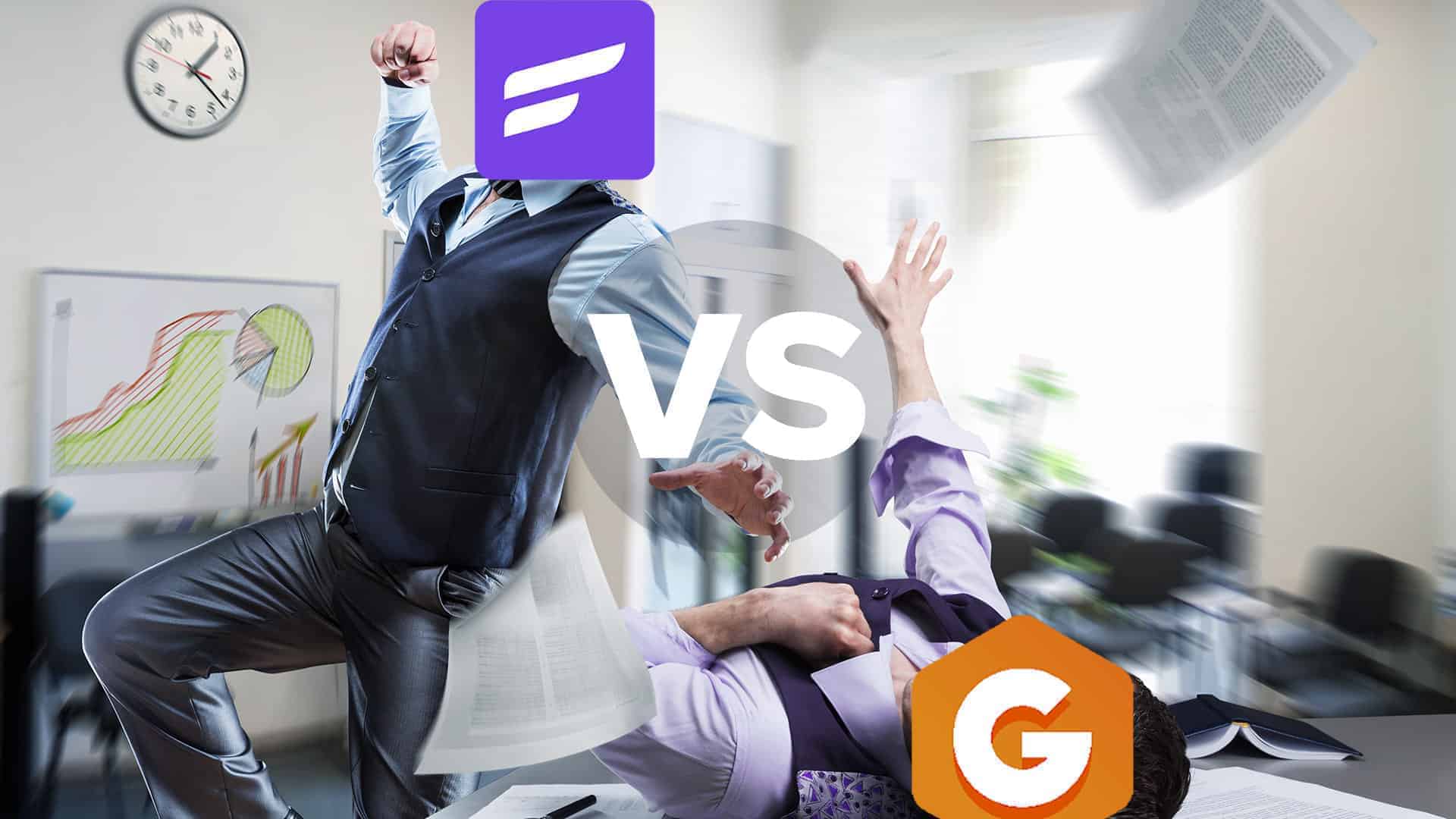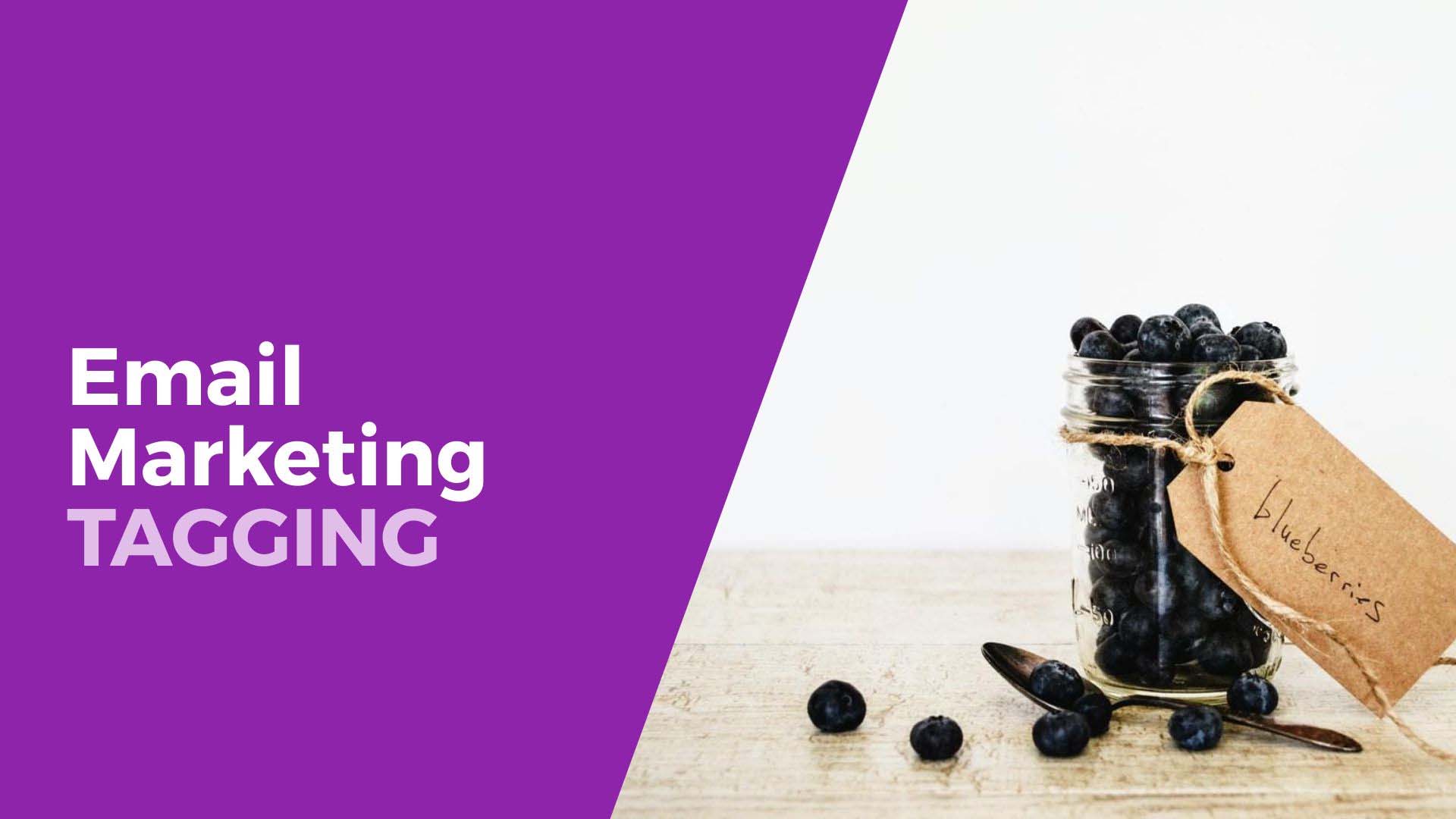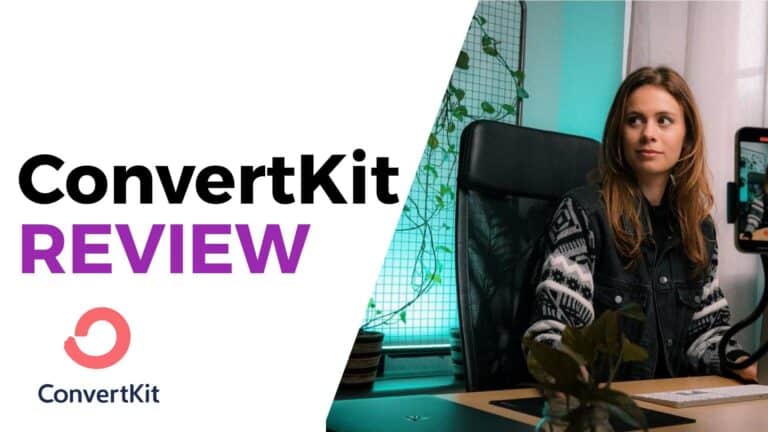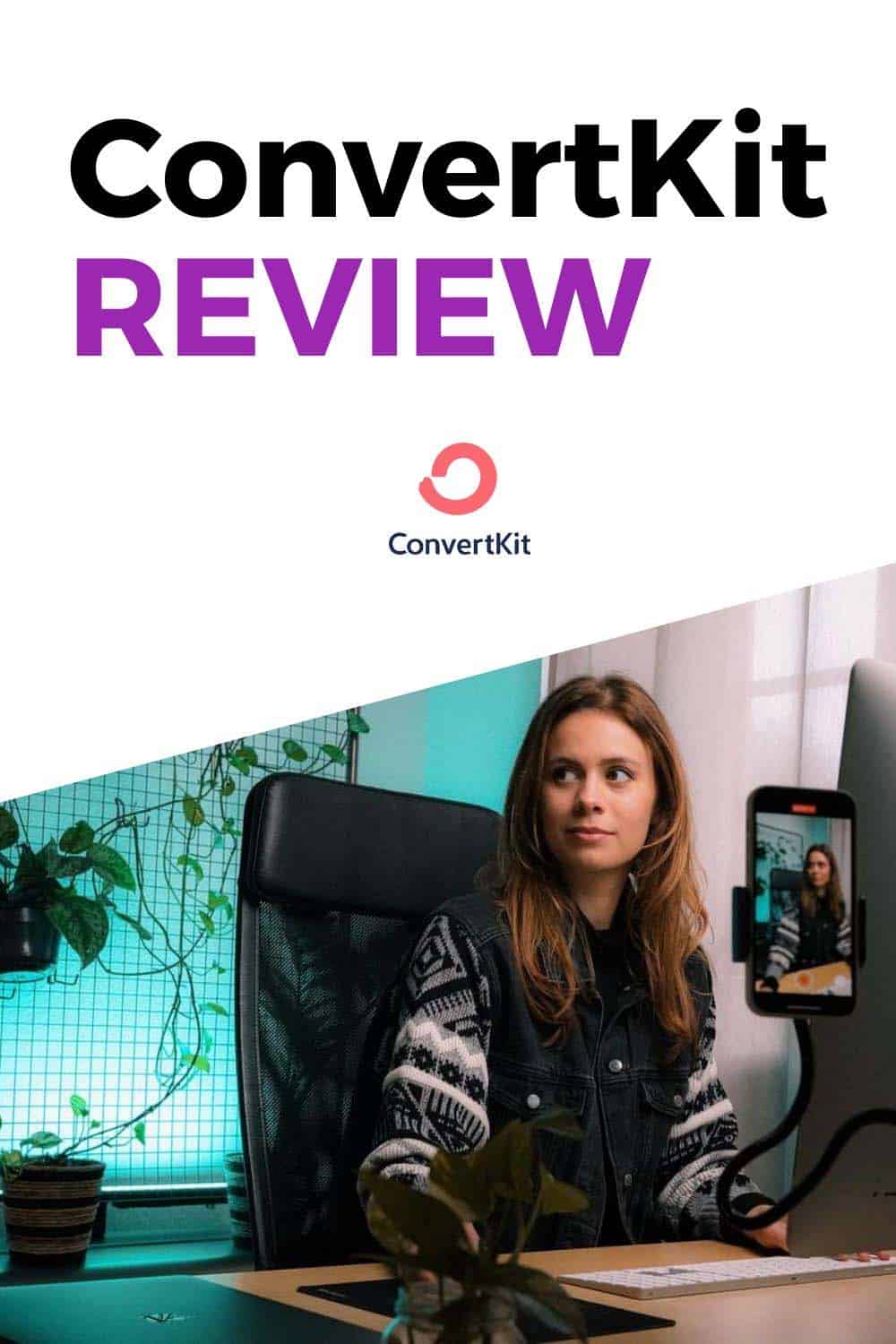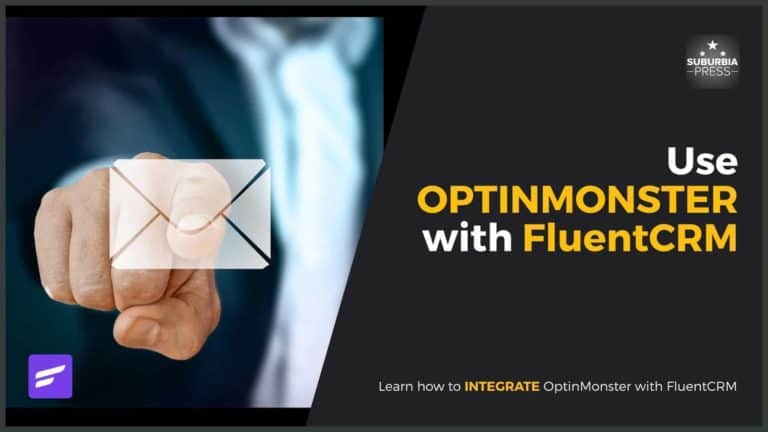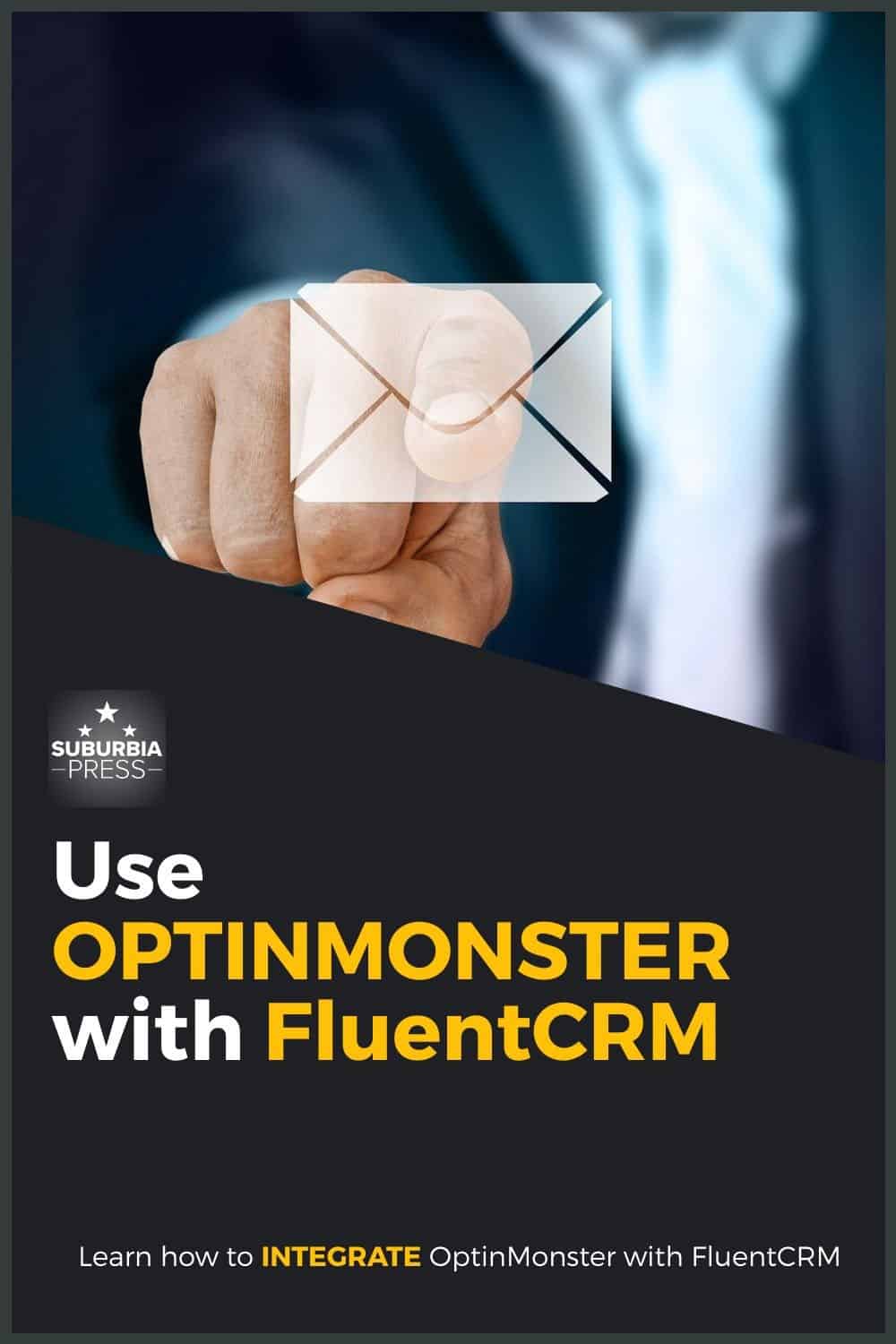FluentCRM Review – Powerful Email Marketing Automation
FluentCRM is a powerful WordPress plugin that allows you to create a fully functional CRM. You can connect it with services like AWS Simple Email Service, MailGun, or others to send email campaigns.
With FluentCRM, you only pay for the email you send, making it a cost-effective email marketing solution. In addition, FluentCRM integrates with eCommerce solutions and other software to keep track of your subscriber's purchases and progress in learning systems like LearnDash.
It's the best WordPress-based CRM on the market.
SAVE 20% with Discount Code BEEM
Email deliverability: Depends upon choice of email service integration
- Low cost of operation
- Many integrations with other tools and services
- Continuous updates enhance the product
- FREE version available (no Pro features)
- Easy segmentation with Tags and Lists
- Plenty of automation possibilities and easy to create
- Inbound and Outbound webhooks for integration
- FluentConnect plugin (free) to integrate with ThriveCart
- No mobile app to use FluentCRM
- No templates for emails or landing pages
- No automation templates
By the time you came here to read my FluentCRM review, I suspect you already know why a WordPress CRM Plugin can be a great idea for an email marketing solution.
Like you, I went through the traditional route of using email service providers and ultimately decided I was better off using my own platform to manage my email campaigns and email marketing automation. Of course, using WordPress for a CRM isn’t for everyone. That’s why we have options.
I even tried using a different self-hosted WordPress CRM plugin but found that there’s more to a good solution than the software. A bad experience with another vendor is how I ultimately ended up using and recommending FluentCRM.
If you’re in business, you need a Customer Relationship Management tool to get to know your audience and serve their needs. There are a lot of CRM software products on the market, with varying degrees of difficulty and expense.
Video Introduction to FluentCRM
Who Needs Email Marketing Automation, Anyway?
If you have an online business that targets people in a specific niche, you need to use email marketing campaigns with automation.
Notice the “automation” part of this answer?
That’s what’s missing from the ConvertKit or MailChimp free plans. Yes, you can send emails to a list of subscribers, but those free plans lack automation and pro features.
When we talk about Email marketing campaigns with automation, we’re discussing things like:
These are the features that drive sales in your business automatically.
You can get by without automation if you’re a blogger who wants to send a weekly message to your audience. It’s not ideal, but having a system to blast out emails to a large audience is still important. It’s not the kind of thing you can do from your personal account or web hosting server.
Do that and you’ll get shut down and your emails will get marked as SPAM.
For those in business, you need a system that watches for events and automatically takes action. Let’s say that you have Birthday information in your CRM database. Maybe you’d like to automate a birthday message to your subscriber. Give them a coupon code or free gift.
Essentially, email automation systems drive your business in the background so you’re free to work on new products, services or other ideas.
Why Did I Choose FluentCRM?
I actually purchased FluentCRM in 2020 as a way to hedge my bets with Groundhogg. I had some doubts about using Groundhogg, but it was on my primary website, and changing email marketing systems is a major undertaking.
It turns out that buying that program when I did was a good insight.
In March 2021, Groundhogg suddenly stopped working on all of my sites. I could send emails manually, but all of the automation and scheduling failed.
It’s safe to say that I did not want to change email marketing systems, but I had no choice. Groundhogg could not resolve the issue and, honestly, they weren’t really trying that hard.
That didn’t put me off the idea of using a self-hosted WordPress plugin for my CRM system. There are benefits to protecting customer relationships by keeping my customer database on my own server.
1: Initial Evaluation of My Online Business Needs
Anytime you buy a product or service for your business, one of the first issues you need to check is if it integrates with other critical systems on your website.
For me, FluentCRM checked some important boxes. FluentCRM integrates with these business-critical systems that I use:
Some of my websites use the BuddyBoss platform and theme, which is a forthcoming integration. It wasn’t as critical for me, as both BuddyBoss and FluentCRM work with Uncanny Automator. That means I can still integrate these tools within my website, and without spending money on Zapier.
Where it doesn’t have direct integrations with some important services for me, it does have webhooks.
That provides me with integration to ThriveCart and also some email opt-in form vendors. FluentCRM also integrates with middleware services like Pabbly, Integromat, and the afore-mentioned and extremely expensive Zapier.
My big struggle with integrations using FluentCRM is with email opt-in form vendors. Most don’t have native integrations with FluentCRM, but they’re coming around.
Bloom, from Elegant Themes, as direct integration with FluentCRM. As I write, they have one small bug that I reported. All entries come in as Subscribers, rather than Pending until they click a link in a confirmation email. It’s on their radar for a fix.
ConvertPro works perfectly via a webhook.
OptinMonster had trouble with mapping fields via webhook, but the two companies worked together and found a resolution using a script to match the data fields. Now OptinMonster also recognizes that integration with FluentCRM is important and they’re adding it to their development roadmap.
2: GDPR Protection
Your customer data stays on your WordPress server where you have control. That doesn’t happen with ConvertKit, MailChimp or other SaaS email service providers.
Your customer data is 100% self-hosted and it does not send any information to off-site servers, other than the emails you send with the data you choose. In other words, nothing siphons off the data that you need to protect.
3: Easy Integration with Email Providers
When you use a SaaS provider like ConvertKit, you don’t have to worry about integration with the actual services that enable email sending. The provider takes care of that.
When I first switched to a WordPress-based CRM like Groundhogg, I had to integrate with an email provider like Amazon SES.
It was an unpleasant experience.
That’s because Groundhogg and Amazon both have poor documentation. In Amazon’s case, they just don’t write for consumers or non-technical people.
I have four decades of IT experience and I’ve dealt with a lot of technical documentation. Amazon has its own language that obfuscates tasks. I got it done with Groundhogg, but I was amazed at how simple the same process was with this time.
That’s because they released an SMTP plugin called FluentSMTP to simplify the process of connecting FluentCRM to Amazon SES.
It’s a free plugin that really does one thing, and it does it very well.
FluentSMTP connects with any email provider. It keeps logs, resends emails and provides reports.
When I used FluentSMTP to connect to Amazon SES, I was done in 30 seconds! That opens the door to sending unlimited email campaigns to all your contacts.
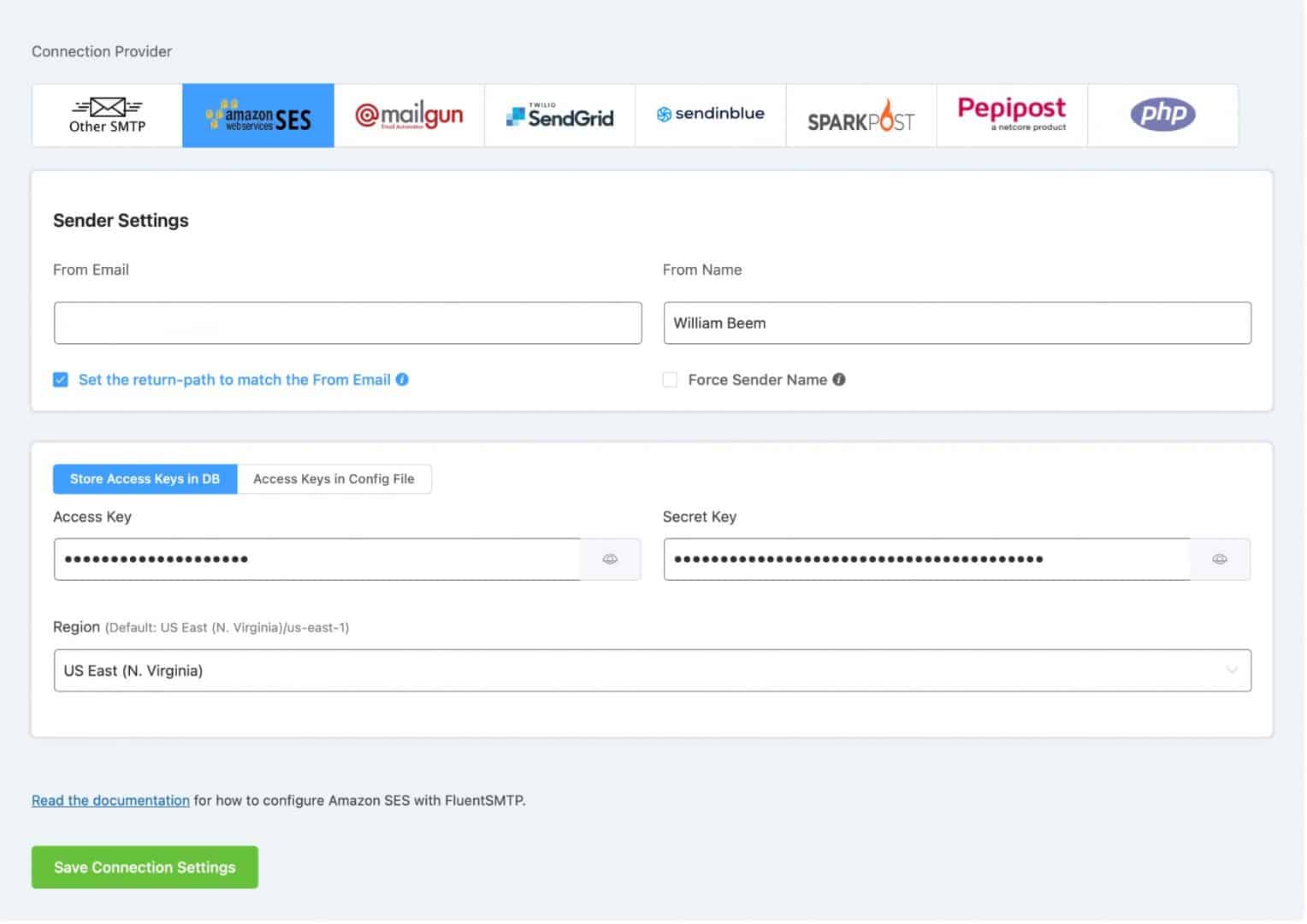
All I had to do in Amazon SES was create my account, select a region and get my Access Key and Secret Key. That information goes into FluentSMTP and it does all of the work to integrate the systems together. It’s brilliant!
If you need more than one sender integration, that’s OK. You may want multiple integrations to separate transactional and marketing emails. Perhaps you have more than one service in case one fails, you can still send using another provider.
Having multiple options and an easy setup – for FREE – makes this a great tool to keep around.
4: A Modern Interface Makes Work Easy for WordPress Users
Here’s a look at the Settings interface.
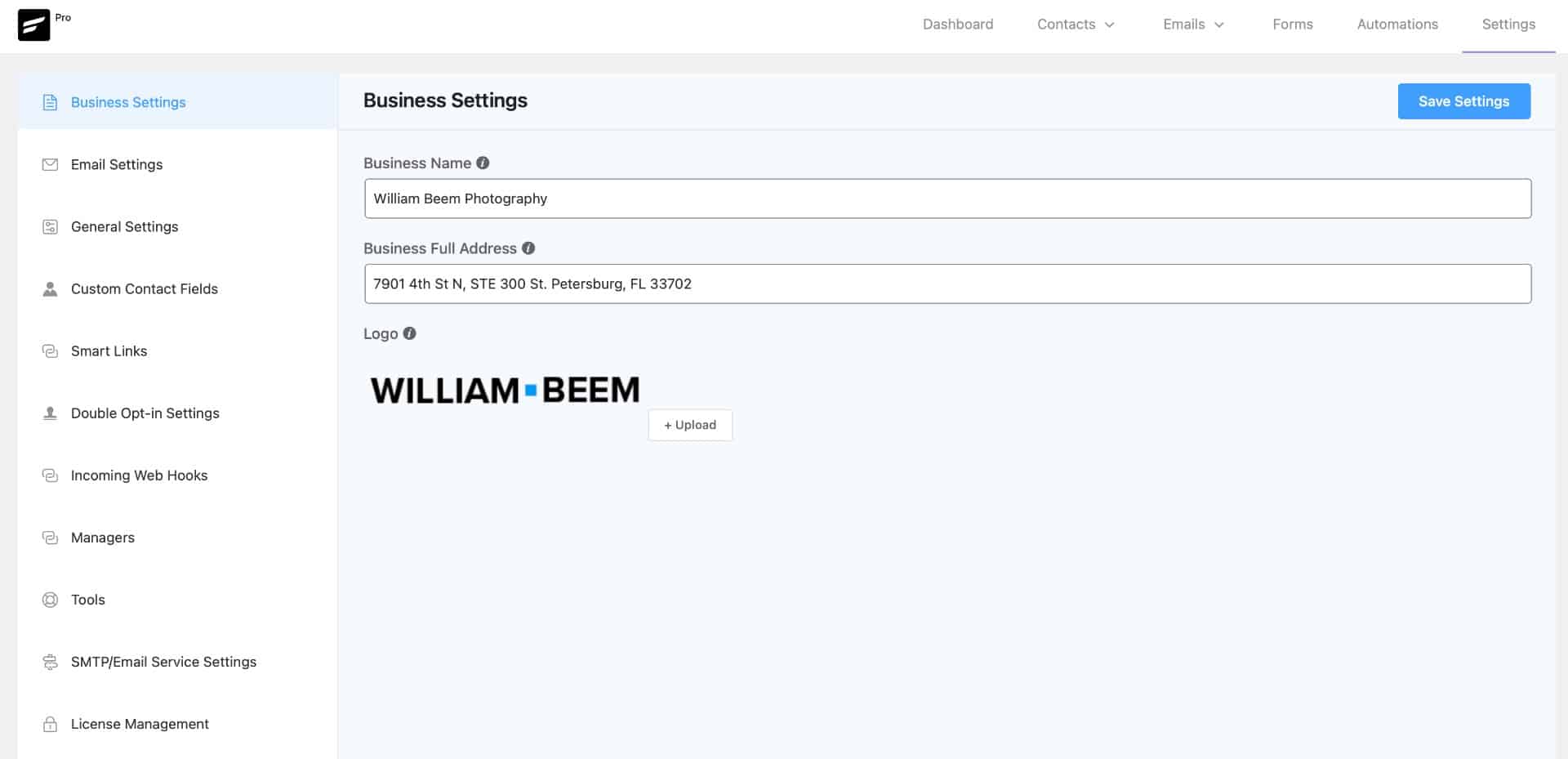
This is difficult to explain, but using the interface just feels easier and less oppressive than using the Groundhogg interface.
I used to fight with Groundhogg to find and use the things that I wanted to do. I feel like I’m flowing with the tool to achieve results. The items I need aren’t hidden away in obscure places, and it just feels more comfortable to use.
Everything you need lays out in an intuitive interface.
I won’t go through every setting and screen, but let me show you a few things.
Beautiful Footer Design Area
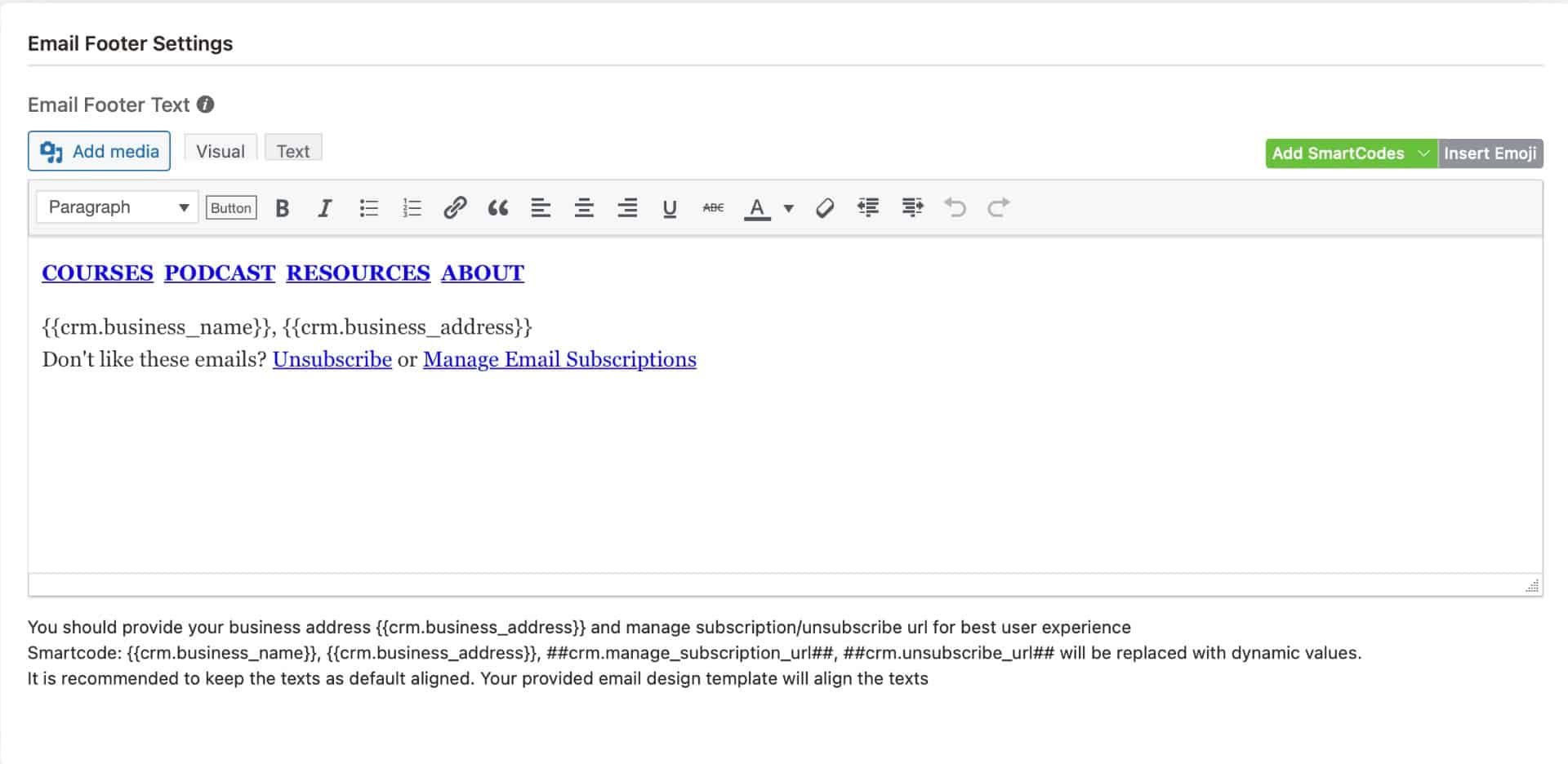
Experienced marketers know that the footer can be a gold mine. The content you place in the foot shows up on every page, so it’s important real estate for your website.
On the top row, I have links (which I’ll cover in a bit) to some of the key landing pages on one of my sites.
Next, I can use any of a number of SmartCodes (available from the Green menu in the upper-right corner.
After that, the option to unsubscribe or manage email subscriptions blows Groundhogg away. You see, Groundhogg puts its list management under the Unsubscribe option.
The confusion is that the subscriber doesn’t know he or she has a choice when they click the Unsubscribe button. Instead of realizing that they could just remove a segment of emails, they’re already bought into the idea of completely unsubscribing – and that’s what most people do.
It’s this kind of simple yet incredibly important attention to detail that can be the difference between helping or losing a lead.
How to Build Your Customer Profile
Smart Links are a nice feature with an opportunity to serve your audience and get them to share information about their interests or preferences. Let’s take a look.
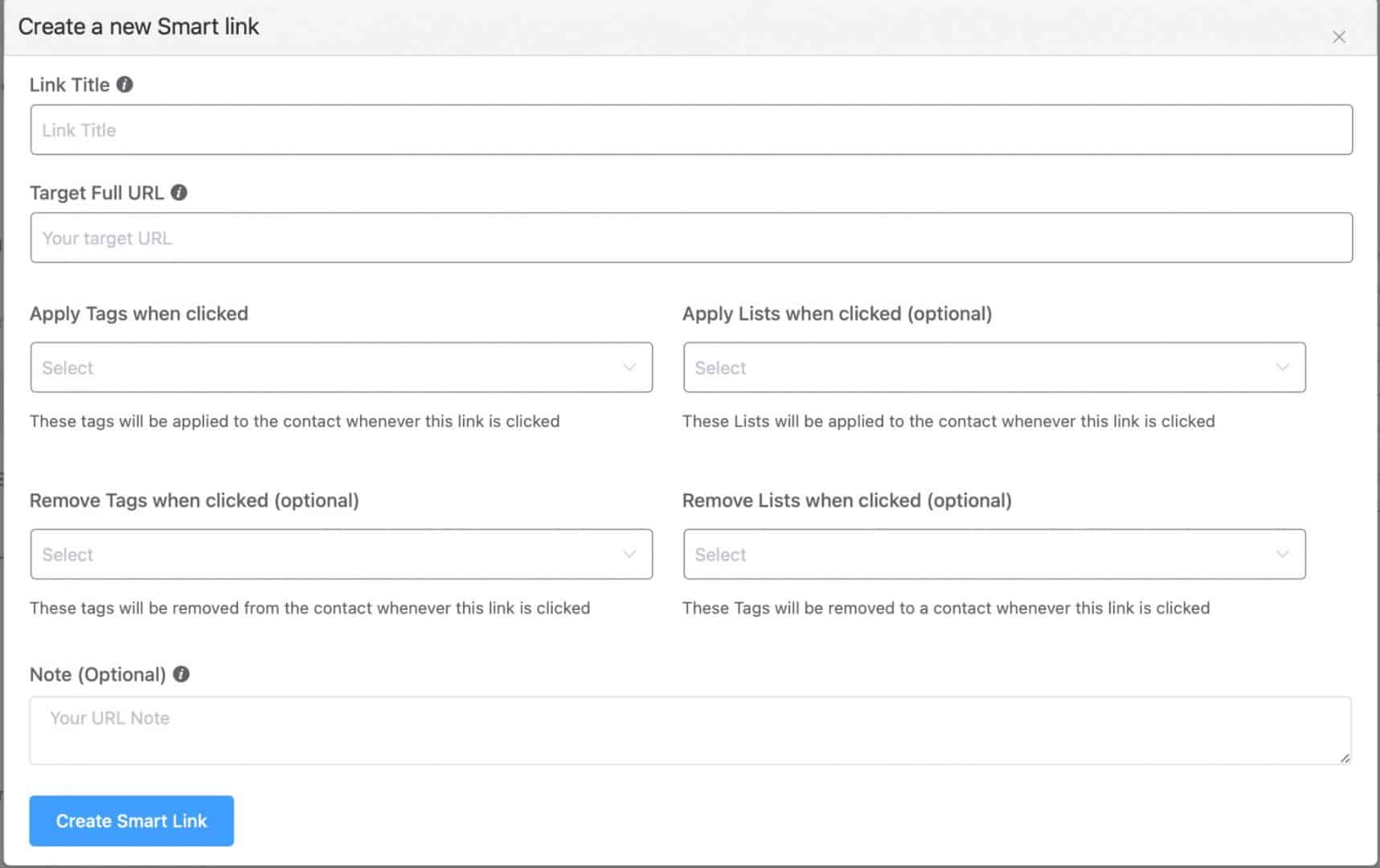
A Smart Link is something that can take action when a subscriber clicks the link. You can provide a title and a URL to visit when the user clicks the link. So far, that’s what an ordinary link in an email would do.
The power comes when you Add or Remove tags or lists when someone clicks that link.
Taking a look at the pages in my email footer, there’s an opportunity for someone to click a link like Courses.
That indicates important interest, and I want to know about it. When someone who reads my email clicks one of those links, I want to add a tag to their account in FluentCRM, something like:
Profile – Interest in Courses
It’s also an opportunity to add the user to an email list. You can then update them on an email Campaign about your courses or perhaps use an Automation to add people to an email sequence that offers more information or opportunities to convert their interest into a sale.
That’s what I’m talking about when I discuss the power of automation, and this is just scratching the surface.
Knowing your customers helps drive sales that help them solve their problems.
You Can Have Multiple Managers with Unique Permissions
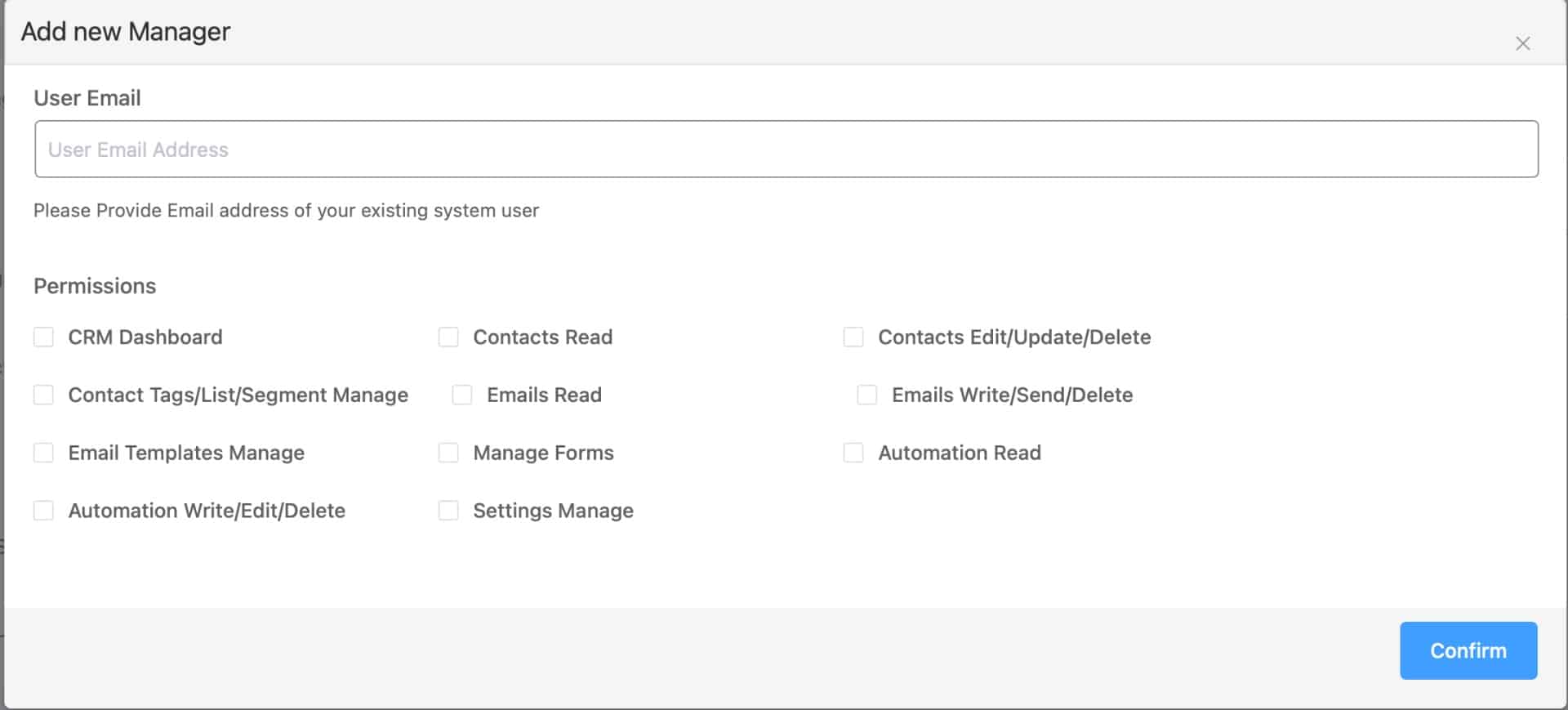
There are a couple of important aspects of security to keep in mind. Your customer and lead data are precious, so you need to protect it by providing only enough access as someone needs to act upon it.
FluentCRM makes allowances for this by creating manager rolls for specific accounts. Rather than sharing the all-powerful administrator account for everyone to use, you can create specific permissions for different users to act upon the various aspects of FluentCRM.
It’s such a simple concept and yet so profound. You don’t get this with many other CRM or email service providers.
I am a Certified Information Systems Security Professional (CISSP), so this sort of thing is extremely important to me. I’m glad to see FluentCRM understands the importance of data access roles.
Click the button below to learn more about FluentCRM.
FluentCRM is a powerful WordPress plugin that allows you to create a fully functional CRM. You can connect it with services like AWS Simple Email Service, MailGun, or others to send email campaigns.
With FluentCRM, you only pay for the email you send, making it a cost-effective email marketing solution. In addition, FluentCRM integrates with eCommerce solutions and other software to keep track of your subscriber's purchases and progress in learning systems like LearnDash.
It's the best WordPress-based CRM on the market.
SAVE 20% with Discount Code BEEM
Email deliverability: Depends upon choice of email service integration
- Low cost of operation
- Many integrations with other tools and services
- Continuous updates enhance the product
- FREE version available (no Pro features)
- Easy segmentation with Tags and Lists
- Plenty of automation possibilities and easy to create
- Inbound and Outbound webhooks for integration
- FluentConnect plugin (free) to integrate with ThriveCart
- No mobile app to use FluentCRM
- No templates for emails or landing pages
- No automation templates
Elements to Operate Your CRM
I probably mentioned some terms earlier that weren’t defined, so let’s clear up any misconceptions. In this section, I’ll mention some key elements that you can use to organize and contact your customers, subscribers, leads, or audience.
1: Managing Contacts
Contacts are the subscribers in your database. You can add them through email opt-in forms, import them from another email service, etc.

I’m only showing the header here since my subscribers likely don’t want their name or email address shared in a review.
You have options to Add, Import, or Export your contacts in the upper right. In the next row down, you can filter the contacts by a number of criteria.
This makes it easy to find the contact you want or to filter the specific contacts for a given organizational purpose that we’ll cover next.
2: Organizational Elements
There are three ways that you can organize groups of your subscribers, so let’s review each of these features.
Lists
A list is little more than a collection of Contacts, ideally organized by a topic that relates to everyone included.
In previous systems, I tried to coordinate everything with Tags, but Lists serve a powerful purpose in FluentCRM. They’re one of the best ways to trigger an event in Automations and collect people with a related interest or purpose.
Tags
Tags are basically keywords that describe information about your subscribers. It’s organizational content that you can use in queries.
How do you know when to use a List or a Tag?
Here’s my take on these two organizational elements.
Another way to look at it is like this.
When you need to grab a collection of subscribers, then a List is the easiest tool for the job. You can easily add people to a list or remove them from it.
Likewise, you can easily add a Tag to a subscriber or remove a tag from a subscriber.
I add tags to a subscriber to describe information about that subscriber. Those tags show me their status, their history, their interests and other information I can use to develop a Profile
Dynamic Segments
Dynamic segments are essentially a List created by a query. You don’t add people directly to or remove them from a Dynamic Segment.
Instead, they’re automatically included or excluded based upon some criteria used to describe the subscriber.
By default, FluentCRM comes with a Dynamic Segment for WordPress users who are also in the contacts as subscribers.
Since I use LearnDash, I may want a Dynamic Segment for students of a particular course. You can create your own queries to define a Dynamic Segment and drive sales to a specific group.
3: Email Campaigns
Some other email marketing platforms may refer to Broadcasts, but Email Campaigns are the same concept. These are emails you send to a defined audience in your Contacts on a one-off basis.
If you send a weekly email, that’s a good use for a Campaign. Have a special discount or offer for a limited time? Another good use for an email campaign.
After you sent your Campaign, FluentCRM provides you with stats to show:
There’s also an option to resend the Campaign to people who didn’t open it.
4: Email Sequences
A Sequence is a collection of emails that you send to specific users. This content works great with Automations and Lists.
When someone subscribes using one of my lead magnets (a free PDF download or something else), I can add them to a List. That addition to a List can trigger an Automation to begin.
From there, I can add Tags to track their status through automation. I can then kick off a Sequence of emails welcoming them as a subscriber or explaining more detail to get value from their freebie.
You can specify how much time to wait between each message before sending the next one. Just enter a number of minutes, days, weeks, or months.
In FluentCRM, you specify this time based upon when the first email went out, not the time since the previous email went out.
So if I wanted to send a sequence as an email per day, I would increment the number of days for each email. (+1, +2, +3, etc).
5: Automations
I love automation. This is one of my favorite features. Let’s start by deciding what kicks off an automation.
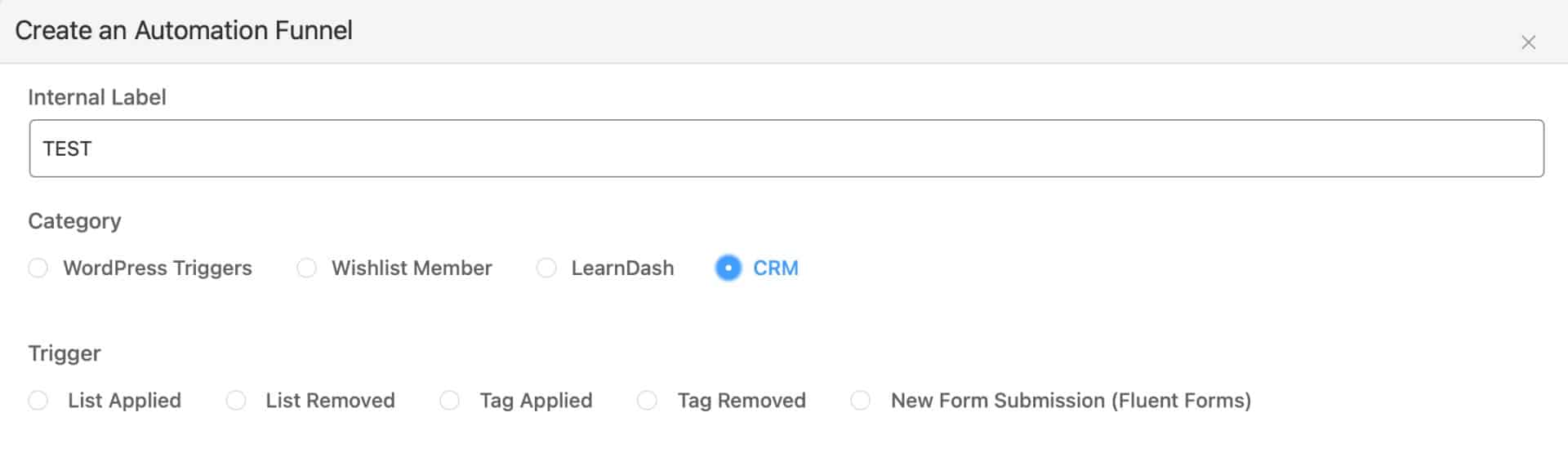
Give your automation a label. Then select the Category of trigger that can kick it off. Your list may look different than mine, depending upon which integrations you have in your WordPress system.
You will have WordPress Triggers and CRM at a minimum.
After you make this selection, the Trigger row appears and you can decide which specific item causes your Automation to start. I prefer List Applied in most cases.
Keep in mind that this automation must be in place to work for anyone who gets added to a Trigger. If I already have people who were applied to a List and THEN created the automation, they would not kick off the Automation.
After the automation is active, anyone who gets added to the specified List will trigger the Automation.
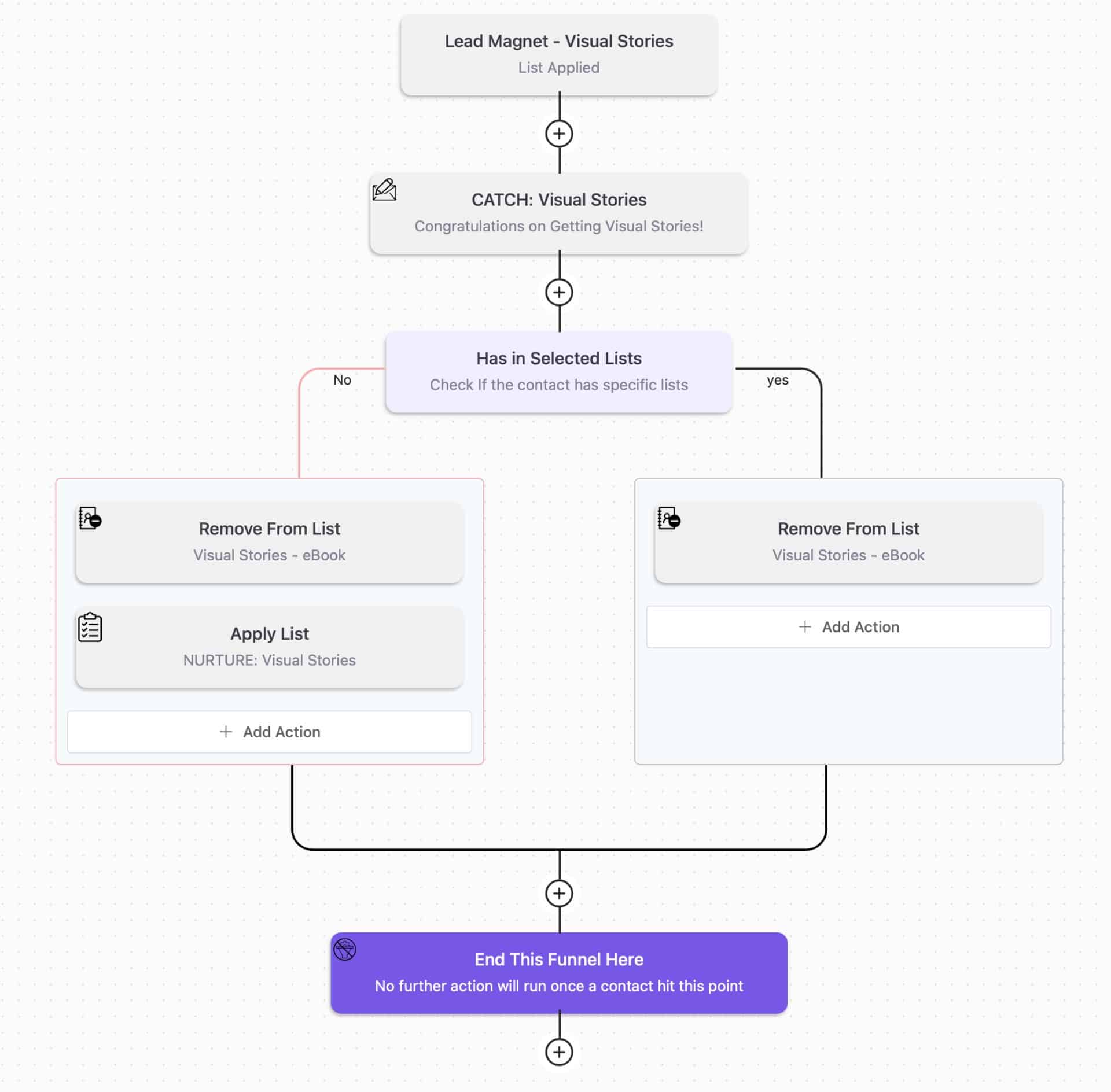
This is an Automation inside of FluentCRM. Here’s what happens.
I probably could remove them from the List before the decision point, but that’s something to clean up another day.
In most cases, I have Automations that I build in sections. One kicks off another so I can keep track of what’s happening along the way. After the Nurture list completes its Sequence, I’ll add them to a Welcome list that talks more about what the site has to offer them.
Conditional logic is very apparent in the automation flow builder. You can easily see where it branches off on a decision and allows you to choose different actions based upon the conditional logic.
Then they get tagged with yet another list for Weekly Digest emails, which I send as Campaigns.
6: Set up Your Cron Job for Scheduled Emails
If you want to send emails on a schedule, and you know you do, then you need something called a cron job.
That’s merely a technical name for a timer. You set it up to check your system at an interval to see if the system needs to take action – like sending an email campaign.
You don’t want to use the WordPress internal cron job, as it’s not reliable. There are different ways you can set up your cron job. Check this article on how to create a cron job for FluentCRM.
Using the Email Editor
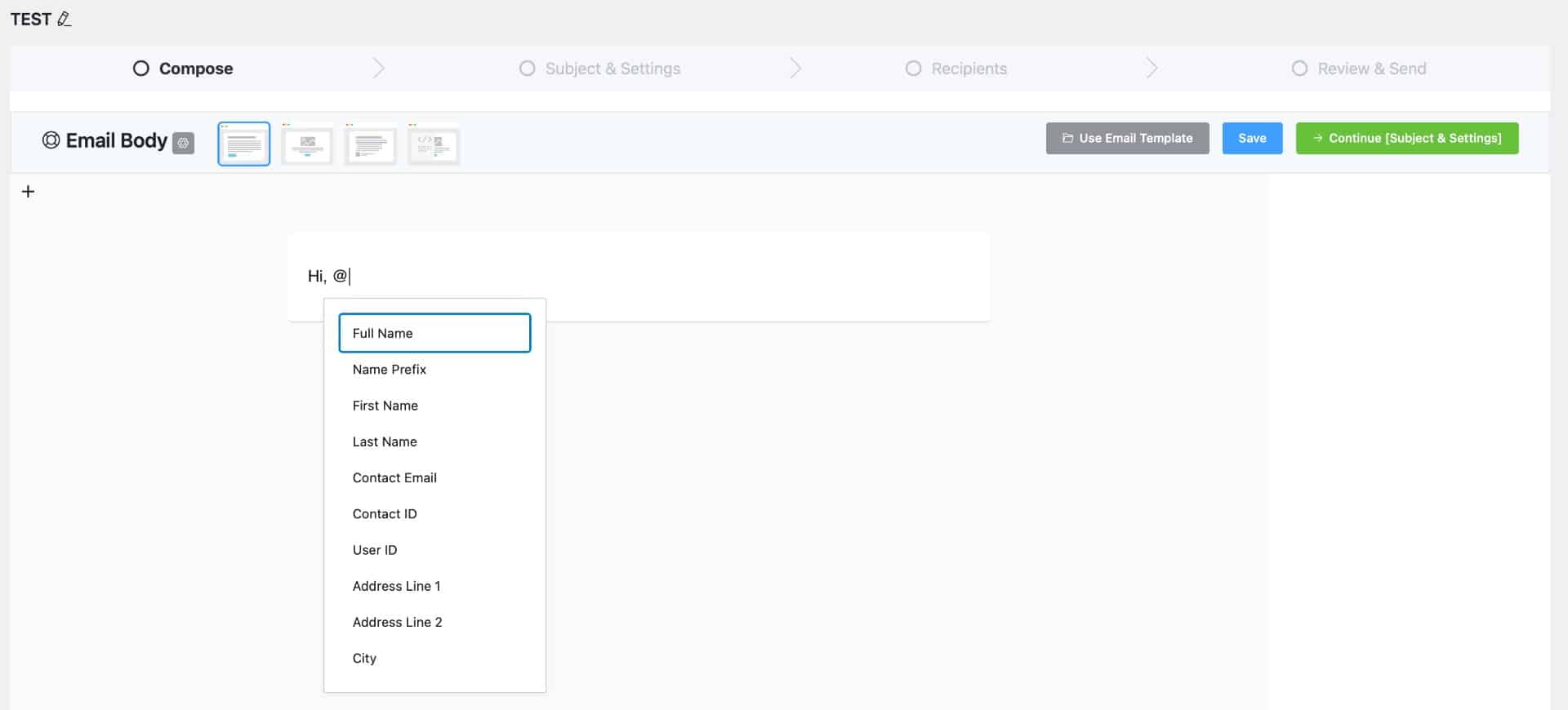
If you’re comfortable with the WordPress Block Editor (or Gutenberg editor), then you’ll be fine using the email editor.
Give your email a title for your internal organization. I called this one TEST, but that’s not the actual email title that goes in the subject field. You create that after you compose your email.
The editor uses the “/” command to bring up different blocks you can use. These are basic, essential blocks. While your WordPress system may have other Gutenberg blocks instead, they won’t work inside of an email. That’s a limitation of standard emails, not FluentCRM.
You may want to use the “@” command to bring up the list shown in the image above. Those are fields that you can use to substitute user data in your email. If there is no data for that field, FluentCRM does not add anything.
There are other ways to insert a default word or string if the user data is empty.
Notice the four squares to the right of the Email Body section. Those change how you format your email for display. The last one allows you to import your own HTML email templates for use.
It’s a deceptively beautiful editor that’s easy to use. You almost don’t have to think about the editor so you can concentrate on your message. It easily allows you to add fields to substitute user-specific data so it customizes the message.
Those fields work in the subject line, too.
After editing your email and providing a subject, you can specify who should receive the email (based on the Organizational Elements mentioned above). Then you can either schedule or send it immediately.
FluentCRM Wins Torque WordPress Plugin Madness 2021
Every Spring, Torque Magazine pits a series of plugins against each other in a series like College Basketball March Madness.
Competitors square off and battle their way to the top to claim the prize of the Best WordPress Plugin.
FluentCRM won Torque WordPress Plugin Madness 2021!
That success is an extreme compliment based upon the satisfaction and enthusiasm of FluentCRM customers. They beat out very well-established plugins like Yoast SEO, Elementor, and more.
I’m very happy with FluentCRM, but this victory shows that the product has a plethora of satisfied customers who also recommend and support it.
Support is Great!
I started using FluentCRM after a support nightmare with Groundhogg, another WordPress plugin. Where Groundhogg’s strategy was essentially to Blame, Deny and Defend, FluentCRM asked how they could help.
They have an active and friendly Facebook Group to post questions and share ideas with other customers. I’ve also had direct contact with people at FluentCRM who offer to help before I even send a ticket.
When there was an issue integrating with OptinMonster, I asked if they could work with the OptinMonster developer. They said, “Sure!”
Integration is a key consideration to buy, but the friendly support of the FluentCRM team is just an outstanding blessing.
Not only do they help with current issues, but they are actively interested in ideas for future expansion and development of the tool.
Where Could FluentCRM Improve?
I mentioned that I wanted Lead Scoring while using ConvertKit. FluentCRM does not have Lead Scoring (yet).
However, it doesn’t have the same impact on a WordPress CRM than for a SaaS CRM. That’s because I’m not paying extra for people who don’t open my emails. I’d still like to keep a clean subscriber list, of course, but it’s not hitting my wallet as it does with SaaS email service providers.
My other concern is to have better integration with more email opt-in form providers. I think it’s getting better, but right now there aren’t too many options.
FluentCRM comes with a light version of Fluent Forms. It’s a very good tool, but it’s a form builder, not an email opt-in tool. It doesn’t do popups, exit intent, slide-ins, and other common types of email opt-in forms. If Fluent Forms adds those features, I’d really like to try them out.
How Much Does It Cost?
There are a few different options, depending upon how many sites you need to support with FluentCRM. In any case, it’s a very cost-effective solution.
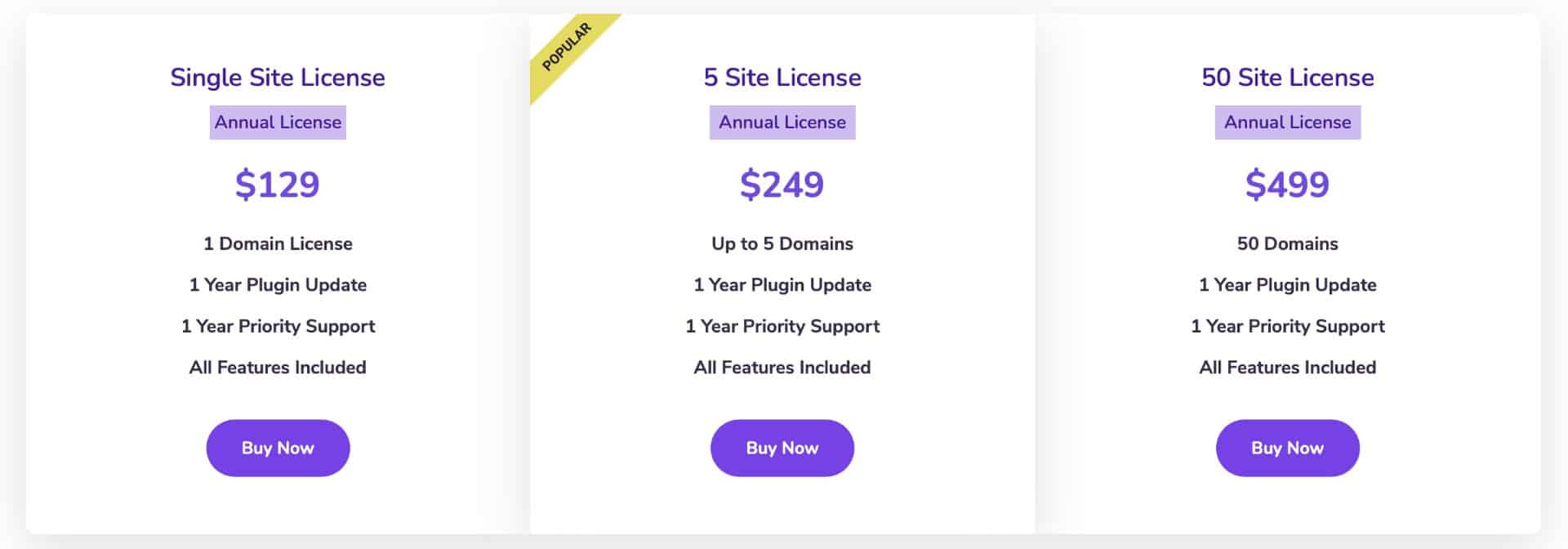
In addition to the cost of the software, you also need to factor in the cost of sending emails through your preferred email provider.
For one of my sites with just under 1,000 users, I spend less than $1 per month. A friend with over 30,000 subscribers spends less than $10 per month.
Now, do you see why those price increases from ConvertKit and other SaaS email service providers are so maddening? It doesn’t cost that much to send emails or store data.
That’s why the face of Email Marketing is changing away from SaaS Email Service providers to WordPress plugins like FluentCRM.
There is a free version of FluentCRM. Also, your purchase comes with a 14-day money-back guarantee.
As indicated by the Torque WordPress Plugin Madness victory, a lot of people see the value in FluentCRM and the great team behind it. I have a great customer relationship with the folks at WPManageNinja, the makers of FluentCRM and other WordPress plugins.
If you decide to purchase FluentCRM, I’m an affiliate and have a coupon that provides you with a 20% discount. When you check out, be sure to use the code below. I’ll earn a small commission and you’ll save 20%.
BEEM
Who Should Not Buy FluentCRM?
Clearly, I’m happy with FluentCRM and recommend it. In fact, this site Suburbia Press is all about helping online entrepreneurs find and implement systems just like FluentCRM.
That said, I can think of two cases where someone may not be a good fit for FluentCRM.
1: You Want to Keep your Email and Site Separate for Continuity
Are you in fear of your site going down? If so, then you may not want your conduit to reach your subscribers to rest inside of WordPress. If it goes down, so does your line of communication.
On the other hand, it’s extraordinarily rare for my site to go down. I have good hosting and optimization for my sites. In fact, it’s been 7 years since the time I’m writing this to the time when one of my sites went offline while I was in St. Lucia.
That was a deliberate action by a former web host, not a failure of my site. I’ve since found better web hosting and haven’t experienced any downtime since then.
2: You’re Unsure You Can Integrate Systems into your Site
For some folks, that’s a very rational concern. I’m very comfortable with integrating systems as I’ve done it for decades. Other people may find the idea daunting.
If this is you, trust your gut. I would not want to recommend implementing something if you’re unsure that you can make it work and keep it operational.
The downside of this choice is that you’re left with the expensive option of a SaaS email service provider, and often with slow or poor support. However, you won’t have to handle the technical operations.
Summary: FluentCRM Review
If you made it this far, Congratulations! Also, thank you. I wrote this article for people who are interested in making a purchase decision.
You can tell I’ve had some ups and downs with other providers. FluentCRM is running great and well supported.
I happily recommend FluentCRM to online entrepreneurs using WordPress.
To be open, I am an affiliate for FluentCRM and will earn a small commission if you buy based upon my recommendation. There’s no extra cost to you and my commission helps keep the lights on at home.
You’re important to me, so I would never steer you wrong to make a buck. FluentCRM is a great tool and I know you’ll love it.
Click the button below to learn more about FluentCRM. Don’t forget to use my coupon code if you decide to buy – BEEM.
FluentCRM is a powerful WordPress plugin that allows you to create a fully functional CRM. You can connect it with services like AWS Simple Email Service, MailGun, or others to send email campaigns.
With FluentCRM, you only pay for the email you send, making it a cost-effective email marketing solution. In addition, FluentCRM integrates with eCommerce solutions and other software to keep track of your subscriber's purchases and progress in learning systems like LearnDash.
It's the best WordPress-based CRM on the market.
SAVE 20% with Discount Code BEEM
Email deliverability: Depends upon choice of email service integration
- Low cost of operation
- Many integrations with other tools and services
- Continuous updates enhance the product
- FREE version available (no Pro features)
- Easy segmentation with Tags and Lists
- Plenty of automation possibilities and easy to create
- Inbound and Outbound webhooks for integration
- FluentConnect plugin (free) to integrate with ThriveCart
- No mobile app to use FluentCRM
- No templates for emails or landing pages
- No automation templates