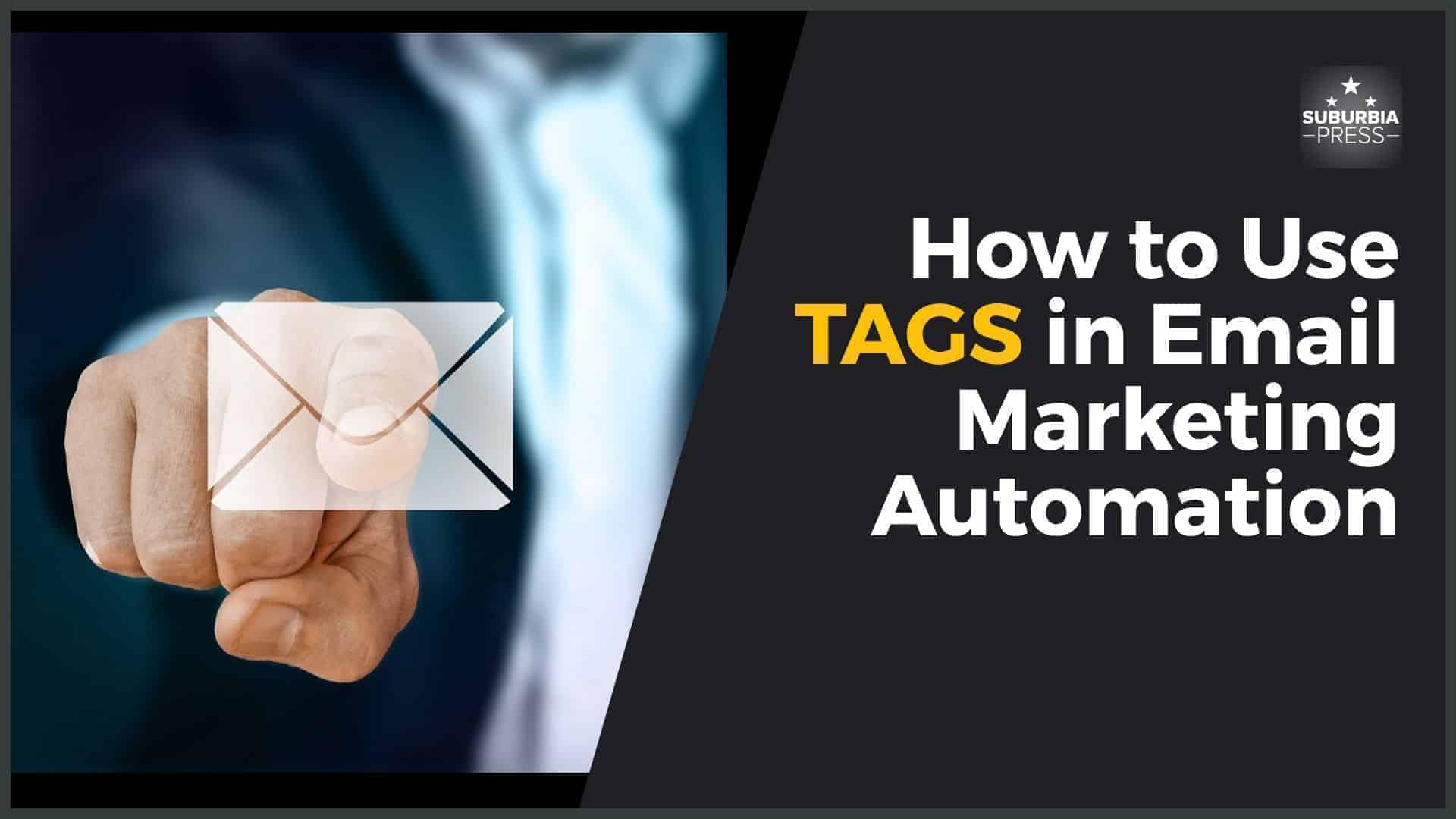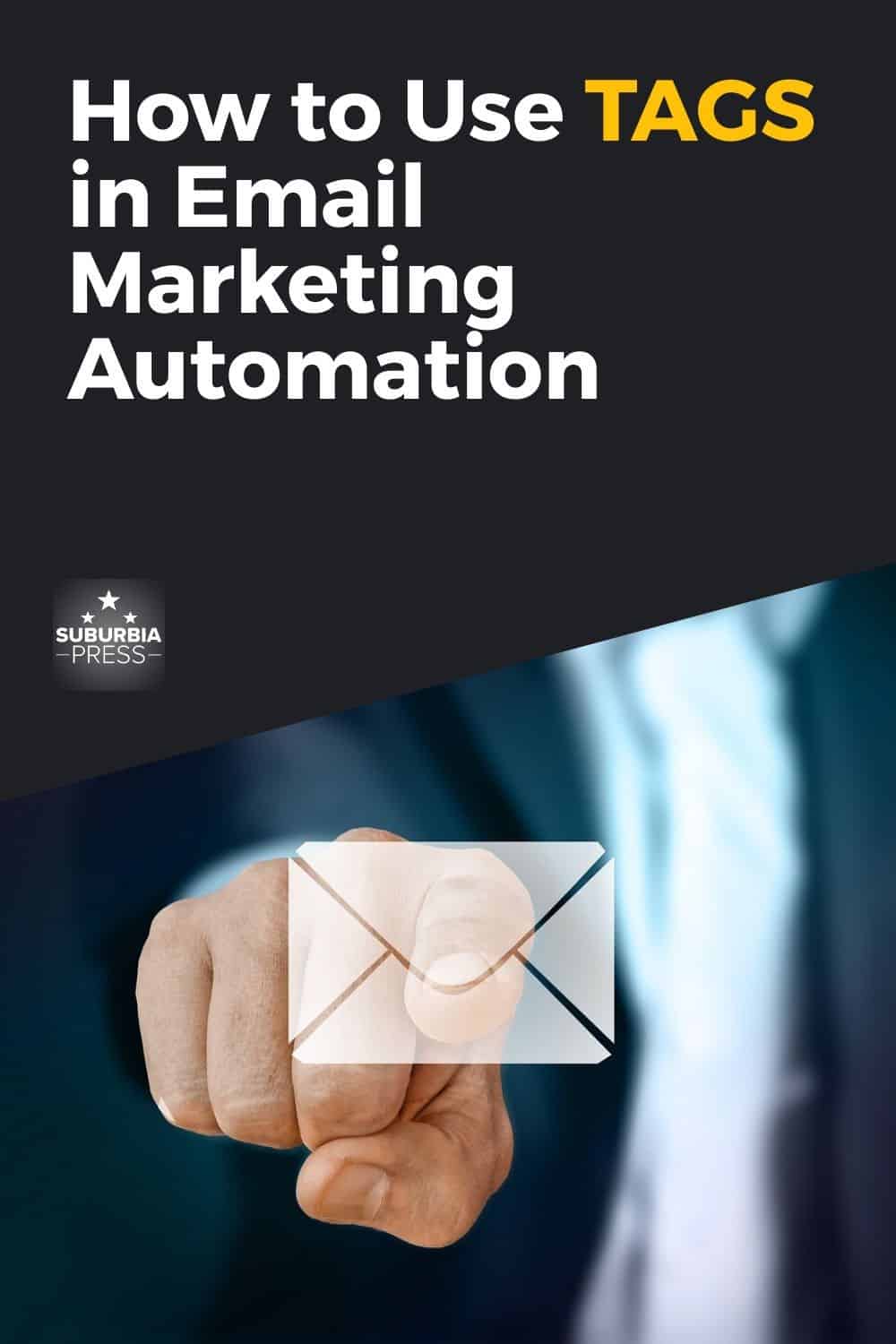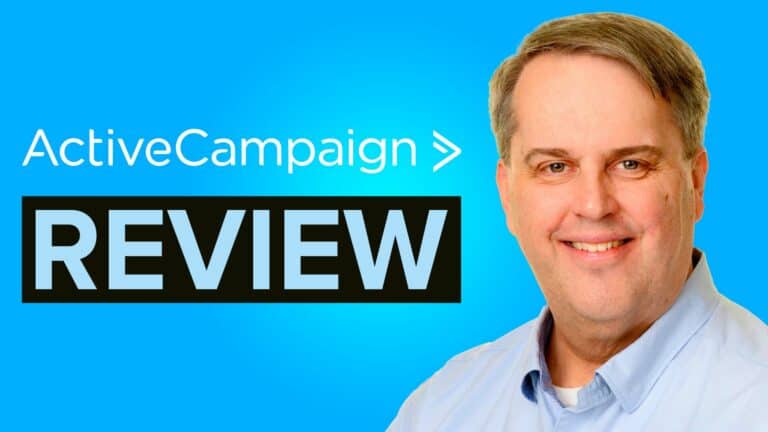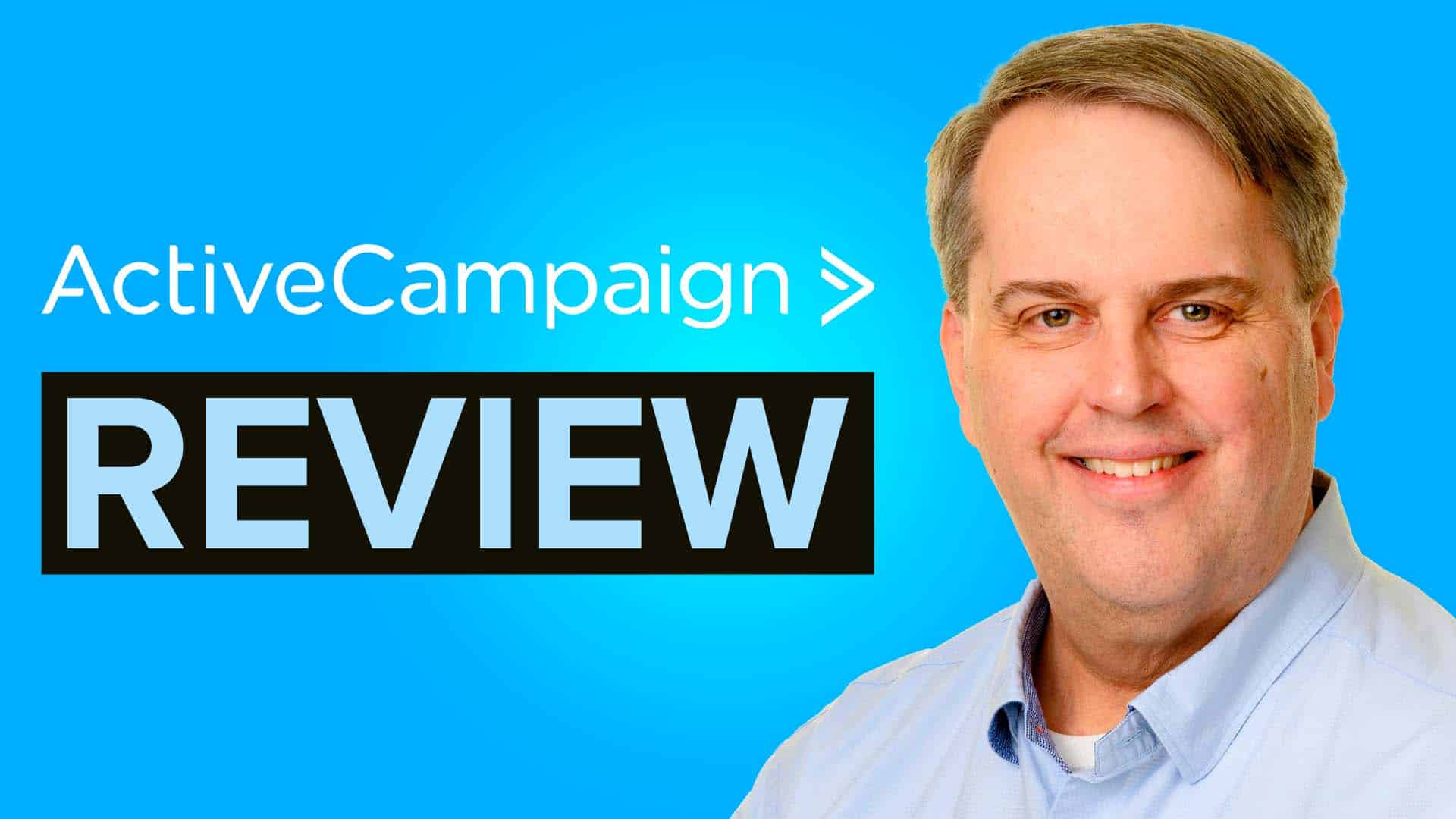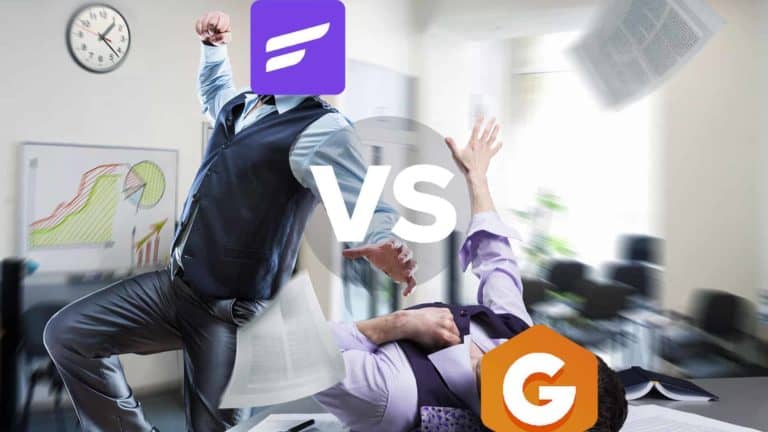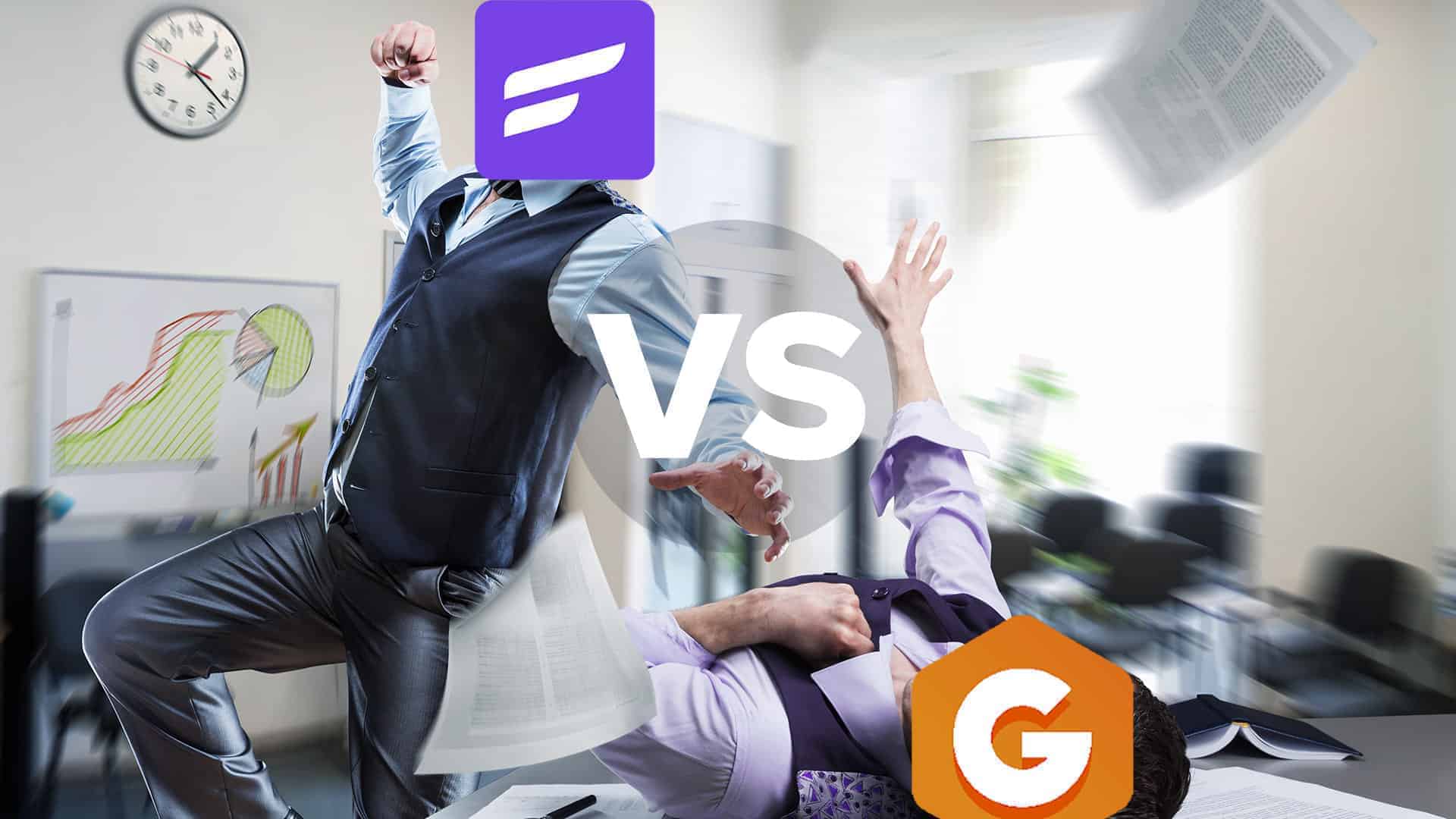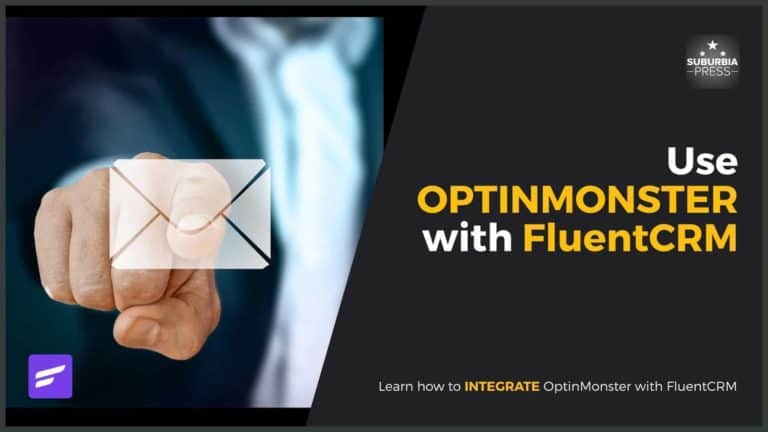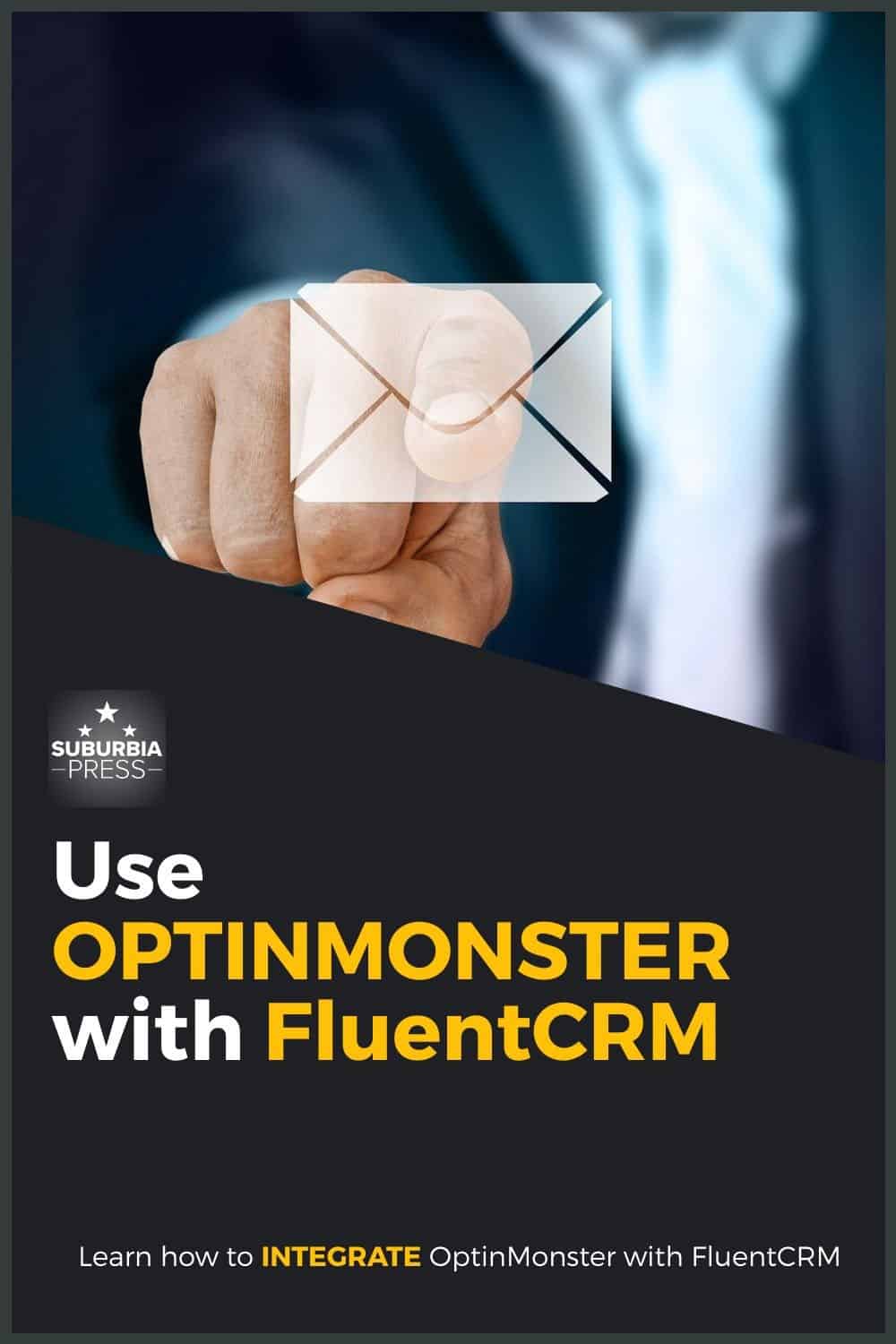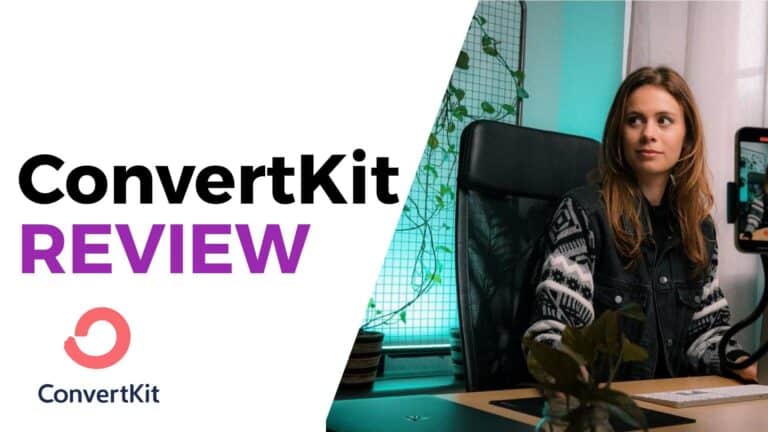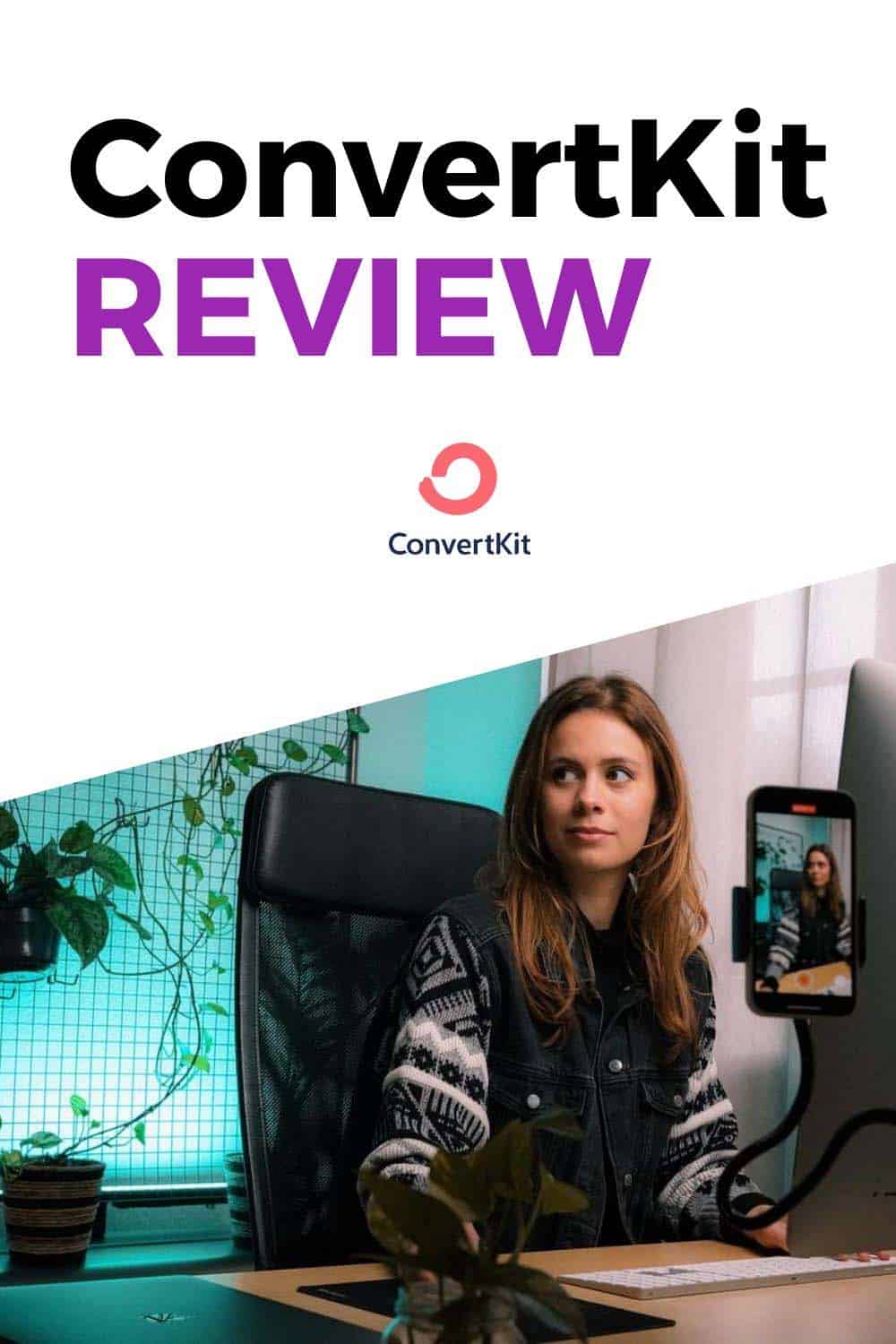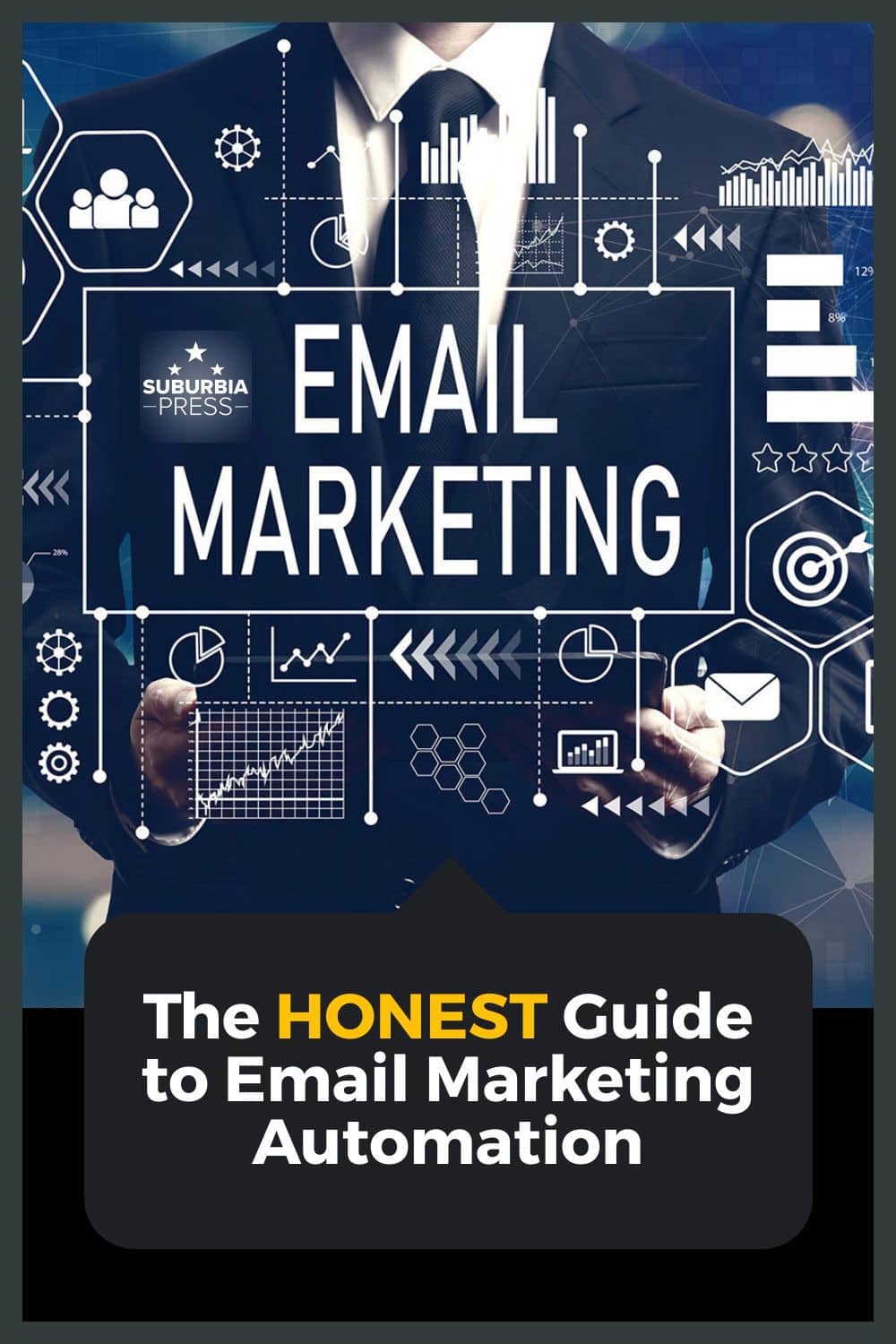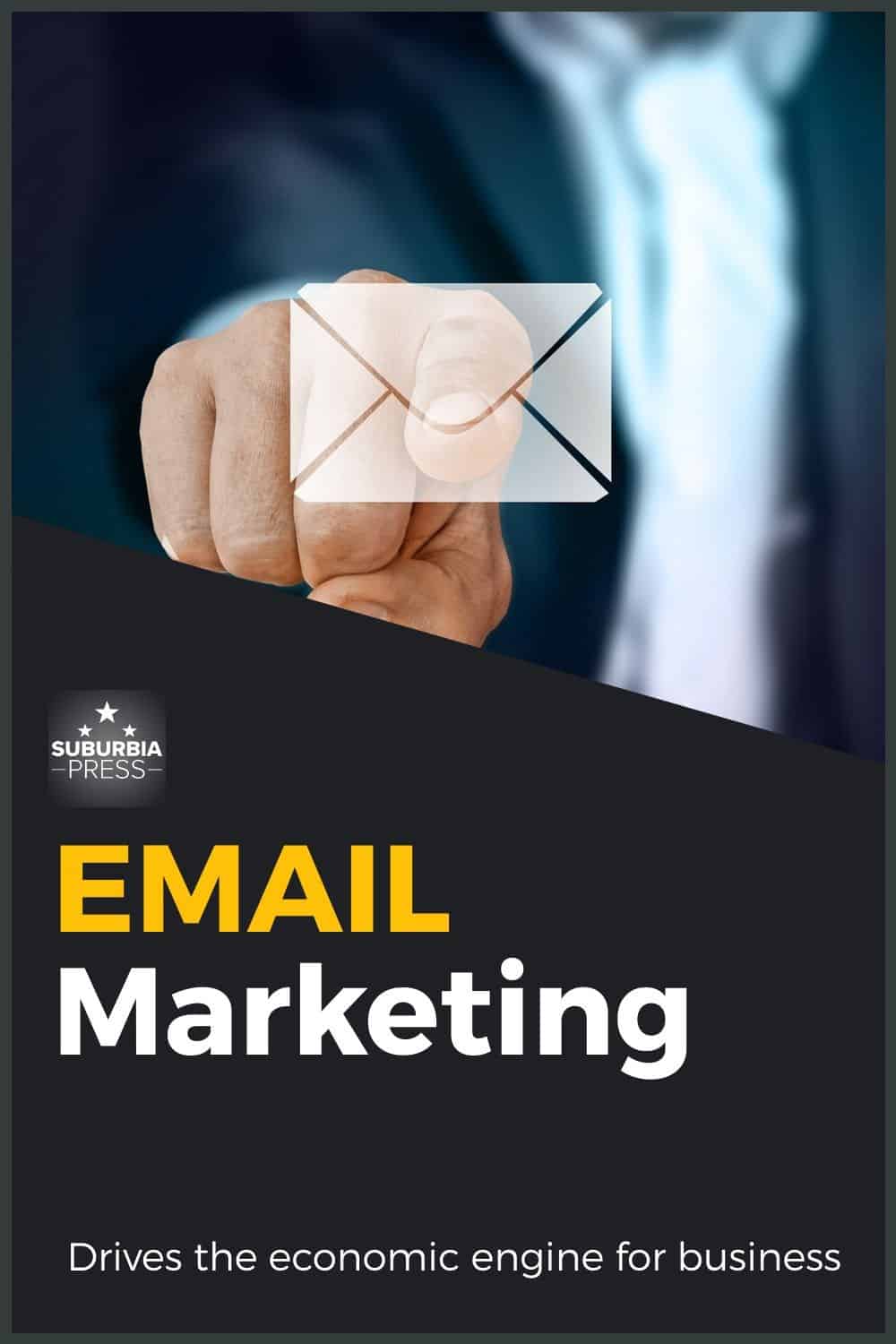How to Use TAGS in Email Marketing Automation
Many people have no idea how to create useful tags in their email marketing automation systems. It’s usually a quick thought that makes sense in the moment, but doesn’t help you later on when you’re trying to understand the flow of your automation efforts.
I’m going to tell you what I’ve learned about using email lists and tags so you can create a powerful email marketing automation system to drive your sales.
Email Marketing Automation Terms Vary from One System to Another
Unfortunately, we don’t have standardized terminology when using different systems, but they’re not too far apart. Before we start getting into using tags, let me define a few terms.
How to Create a Tag in a CRM

Creating tags in your CRM works best when you can later identify the tag’s purpose. You need to know the purpose of the tag at a glance.
Good tags are easier to find in search and provide information about the contact’s status.
In order to make this work, we create tags using a couple of elements combined together. We’ll create tags based upon:
How to Create an Email Marketing Campaign Name
Automations generally revolve around some kind of campaign. An email marketing campaign is a group of related actions and emails to achieve a conversion for a specific goal. Using tags in email marketing adds metadata to your contact’s journey through the campaign.
Let’s say that you wanted to sell tickets to a conference. You would devise a campaign to market the conference, gather leads, convert to sales, fulfill the order and record the history of the sale with your contact.
Your campaign name is a brief word or phrase that uniquely identifies the topic of your automation.
Keep your campaign names short, but unique. If you have the same event annually, use the year. Evergreen promotions that run continuously won’t need a year or other limiting term in the campaign name.
It works as long as the campaign name is unique and your team knows what it means.
The Different Types of Campaigns in Email Marketing Automation
You can use these different campaign stages in your tags to identify the part of the campaign involved.
There are several types of campaigns, including:
You may come up with other types of campaigns for your business needs, but these are some of the most common types.
Tags Serve Different Purposes in Your CRM
Just as you may have different stages of a campaign, your campaign will have different types of information status. Those types include:
Start and Stop Tags
Using a tag to start or stop an automation serves a systemic purpose. You may use a Start tag applied to a contact to initial an automation. Once that automation starts, you should immediately remove the Start tag.
That’s because the automation, once started, doesn’t need a tag to kick it off again. It’s quite common to use a Tag to initiate an automation, but less common to use a Stop tag. If you do use one, you need to monitor the application of that tag (usually within a separate automation) to take action and prevent the contact from participating in the campaign automation.
Never have both Start and Stop tags applied at the same time. Remove both as soon as they serve their intended purpose.
Status Tags
Status tags provide information about where your contact is in the lifecycle of the automation. You should only have one Status tag applied at a time since your contact can only be in one stage of the lifecycle at a time.
Here’s an example.
When a contact enters your automation, apply a Status tag to show that the contact entered the automation.
When the contact moves to the next step, remove the preceding status tag and create a new status tag to show that the contact moved up to the next step.
Using this kind of Status tracking allows you to search and report on the number of contacts within the different steps of your automation. It also lets you see the status of your individual contacts.
History Tags
History tags show what interaction your contact had with your automation. You can apply them at the same time you apply your Status tags. The difference is that you never remove History tags.
Consider History tags to be your permanent record of activity for a contact.
Profile Tags
Profile tags provide information about your contact that may not be in your CRM fields. If a user purchased your course, you can reflect that in your history and also your profile.
The idea behind profile tags is to provide information about your contact that’s not reflected in your automation tracking.
For example, do you need to know about geographic location or their interests within your niche?
A good way to gather profile information is to get a user to click a link about a topic and then add the Profile tag.
On my photography site, I create Profile tags to track the genre of photography someone likes, or the type of post-processing software they like. Genres may include:
You get the idea. Even within your niche, there are probably areas of interest. Creating Profile tags allows you to understand the topics that interest your audience so you can create something to serve them.
How to Create a Tags in Email Marketing
To create a tag for email marketing, you need to combine the campaign name, the campaign type, and campaign purpose within your tag. The result gives you something easily identifiable and searchable.
For example, when someone fills out an opt-in form to get one of my lead magnets, I apply a tag to kick off the automation and it looks like this:
System - Mktg - LR Portrait Brushes - Start
Next, let’s look at some Status tags for this campaign
Status - Mktg - LR Portrait Brushes - Has Not Confirmed Status - Mktg - LR Portrait Brushes - Has Confirmed
When someone fills out the form, I need to receive a confirmation from the user that they really want to hear from me. The first status indicates that they haven’t yet been confirmed. Nothing processes until they confirm their email.
Once they confirm, I remove the “Has Not Confirmed” Status and replace it with “Has Confirmed” to indicate the progress in the lifecycle of the automation.
Depending on how your email system indicates confirmation, you may or may not need this specific tag. This is just an example of recording status to indicate a contact’s position in the automation.
A Template to Create Email Tags
This template can be used to create your tags for email marketing automation. If you want to change something or add something, go right ahead.
Does every tag have to follow this template?
That’s your call. If you want a simple Tag that says “Customer” or “Lead”, there’s no reason you can’t use something simple for a simple purpose.
I find it easier to search when I have known types of information. For example, you can search for “Profile” and get a lot of information about a contact, but you won’t get “customer” or “lead” in those results.
When you stick to using some limited, known prefixes, you don’t have to remember to include those one-off tags in your query to get a complete picture of a contact.
Not sure which email marketing service provider is right for your business? Check out our email marketing services.
Best Email Marketing Services